A Full Guide on How to Build a Dialogflow Chatbot
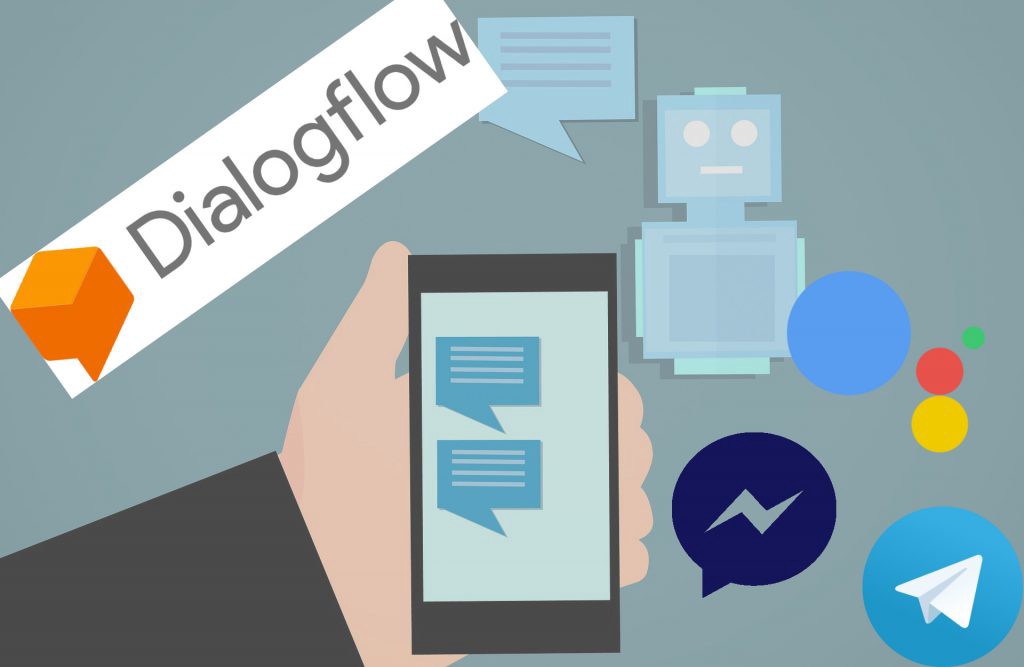
Simply defined, a chatbot or chatterbot is software that imitates social interaction by using voice input, written chats, or even both. It is an artificial intelligence solution that can be deployed and used in any popular messaging service. They’re one of the most advanced and fascinating kinds of human-machine engagement. here is the full article about Dialogflow Chatbot.
If you want to deploy a chatbot for your use, be it for your business or any other work, you need to build one from scratch. But here’s where Dialogflow comes in clutch. It reduces all of the hassles that come in the way and presents the whole process in a much more beginner-friendly way. This is a total guide on how to create your own chatbot using Dialogflow. But before we jump into it, let’s go over some of the basics.
What Does mean by Dialogflow?
Dialogflow is a natural language processing and interpretation platform developed by Google. It makes it simple to create and implement a conversational UI into any mobile or web app, device, bot, IVR system, and more. You can provide your users or customers with new and interesting ways to engage with your product by using Dialogflow.
Dialogflow is capable of analyzing a variety of client input, including text and voice (like from a phone or voice recording). It can also communicate with your consumers in a variety of methods, including text chats and simulated speech.
It has two versions following
1. Dialogflow CX, for advanced agents with the most cutting-edge capabilities for large-scale and complicated applications.
2. Dialogflow ES, for standard agents for small to medium-sized and somewhat complicated applications.
Why Should You Use Dialogflow?
1. Cost
A Standard Edition is completely free if you only want to learn how to construct a Chatbot or if you don’t have many visitors or users.
2. Easy multi-channel connectivity
Most prominent and popular messaging apps, such as Facebook Messenger, Line, Telegram, and Viber, have one-click connections with Dialogflow. Even Google Assistant, Amazon Alexa, and Microsoft Cortana have integrations consisting of Dialogflow.
3. Natural Language Processing (NLP)
Dialogflow can provide a better user experience with NLP than certain solutions that operate on predetermined queries. NLP is a skill that DialogFlow Agents excel at. Now, it’s the time we go deeper into the process of making a chatbot with Dialogflow.
How to Build a Dialogflow Chatbot?
Some Important Terms are here, Before we move on, there are some terms you’ll need to get acquainted with. Let’s go through each of them.
1. Dialogflow
As you already know, Dialogflow is the platform owned by Google for creating human-computer interface technologies that support Natural Language Processing (NLP). It allows you to create Digital Programs that communicate with end-users using natural language. As a result, one might argue Dialogflow facilitates the development of Conversational User Experience Platforms (CUXP).
2. User
Any human who interacts with a chatbot is referred to as a user. They can take on any role, including owning the chatbot, creating it, or engaging with it. They are referred to be ‘users’ as long as they are human.
3. Text or Voice
These are the communication modes for the input and output. The user can communicate with the bot via text or voice. Any communication entered into the chatbot window would be considered text, while any word spoken into the same would be considered voice.
4. Agent
The term “agent” is simply another way of referring to the chatbot.
5. Expressions
When individuals interact with a bot, they use phrases to express themselves. They are called ‘expressions’ or ‘training phrases’. They generally take the form of a question and express a user’s wish.
6. Intent
The way a chatbot understands Expressions is through ‘Intents.’
7. Responses
This is the chatbot’s output that is designed to meet the user’s needs.
8. Entities
Dialogflow’s technique for detecting and extracting valuable data from natural language inputs is called entities. An intent restricts the bot’s capabilities to the scope of the user’s input. It may retrieve certain bits of information from your consumer’s thanks to entities.
9. Actions and Parameters
These are Dialogflow methods as well. By linking the keywords/values in the training sentences with Entities, they serve as a means to identify/annotate them.
10. Annotation
It is Dialogflow’s ability to identify and connect keywords/values across parameters, expressions, and entities.
Steps to follow when creating a Chatbot with Dialogflow
As the terms are out of the way, these are the steps we’ll go through while creating a chatbot using Dialogflow –
- Initialization
- Development
- Entity-Action-Parameter
- Integration
- Training and Recession
- Actions
1. Initialization
To begin, you must first make a DialogFlow account.
1. Go to https://dialogflow.com/.
2. Click the option on the top right corner – ‘Go to console’
3. When asked, use your Gmail account to log in.
The next step requires you to create an agent
4. Begin by selecting ‘Create Agent’ from the left-hand column menu.
5. Make a name for your Bot. Just for the sake of this guide, let’s name our bot – ‘BurgerBot.’
6. Make sure you choose your time zone and language correctly.
7. Select ‘Create’ from the drop-down menu.
Your first agent has been created. You’ll see how much your left column menu grows after the system detects it. Let’s make use of some of these capabilities to further improve our BurgerBot.
2. Development
Step – 1
The first step in this section will be to examine the pre-configured intents.
Basic presets such as a Default Welcome Intent and a Default Fallback Intent are available in Dialogflow. This is just instructing the bot what to do when they are welcomed or when the bot is unable to answer their inquiry. Select ‘Default Welcome Intent’ from the menu.
After this, you’ll need to scroll down to the section under “Training Phrases.” A list of discussion-starting expressions that a user may say to our BurgerBot can be found here. Because they all send the same message, they’re all grouped under one Intent: ‘Default Welcome Intent.’
We don’t need to change anything here because the expressions appear to cover pretty much every manner a user may start a discussion. Let’s put the bot to a short test now.
You can test BurgerBot’s performance in the upper right area. Type anything like Hey, Hi, or Hello to start a discussion. You’ll get a pre-configured text, as you observed before in the menu. Congratulations! Your bot is alive and functioning as intended, at least till now.
Step – 2
In the second step, you need to create a custom response using the Default Welcome Intent.
Scroll to the bottom of the page and look for the area titled “Responses.” You can see the many replies that our BurgerBot chose at random when we typed a phrase in the box below.
We’re going to come up with a unique greeting that matches our restaurant, Burger House.
We may simply delete the other generic replies because they are no longer required. Simply hit the ‘trashcan’ button to the right of each response to remove it.
However, our answer is not yet complete. Let’s add a second line to complete it out. Click ‘Add Responses’ and then ‘Text Response’ to add a new line.
You may add as many lines as you like, but be sure to provide your users a nice, human-like experience.
NOTE: Do not forget to save your progress!
Always remember to save your work by clicking the ‘Save’ button at the top. If you do not choose ‘Save,’ your changes will not take effect.
Step – 3
Let’s build our BurgerBot to help users with a few frequent questions:
For each of the question kinds, we’ll construct Intents and then populate them with the necessary Expressions and Responses.
Simply click the ‘+’ next to the ‘Intents’ button in the left menu to create a new Intent.
When naming an Intent, you should always be organized so that it is easier to remember them afterward.
3. Entity-Action-Parameter
Let’s create another Intent so BurgerBot may begin taking orders.
Step – 1
Creating Entities is the first step.
1. In the left menu, click the ‘+’ next to the ‘Entities’ button.
2. Separately enter the values for the Burger Buns and Toppings.
3. Please be certain to provide suitable synonyms.
Step – 2
Create the required intents
1. ’Placing Orders’ can be the new Intent’s name.
2. To begin, be sure to scroll down to the additional settings.
Step – 3
Add the parameters and associated actions
1. Give the parameters a name.
2. Begin typing the ‘Entity’ you formed with the ‘@’ sign.
3. Start with the ‘$’ symbol and enter the matching ‘Value’.
4. To enable ‘Prompts,’ check the ‘Required’ box.
5. Add the required prompt messages.
Step – 4
1. Add the training phrases next.
2. Take note of the color-coded annotations that appear automatically.
3. If necessary, manually annotate the phrases by right-clicking them and assigning the entities.
Step – 5
Incorporating the reaction to the questions
1. Prepare a final response.
2. Include the character ‘$value’ in the message so that it may transfer valuable data from the parameters.
3. Toggle the Intent to be the “end of the conversation.”
4. Integration
The actual deployment of a chatbot on platforms such as your website, for example, is a time-consuming process that requires the bot to be published. However, we can still get a sense of how the chatbot will look once it is operational. Here’s how we can do it –
1. In the left column, go to the ‘Integration’ section.
2. To enter, turn on ‘Web Demo’ and then click it.
You can then test out the bot by asking relevant questions. Take note of the process and errors.
5. Training and Recession
Dialogflow’s training tool can be used to add annotated samples to appropriate Intents in bulk. It aids in improving the agent’s categorization accuracy. You’ll also see a track of all the questions you’ve submitted to your agent, as well as how they answered.
If you tell your agent anything and it answers with something you don’t like, this is incredibly handy. It can also be useful if you discover later that you neglected to include a synonym for an entity that a lot of people use; you can instruct your agent on what to do in such an instance.
Step – 1
Training is the first step.
1. In the left menu, go to the ‘Training’ area.
2. Choose one of the data rows. Each row represents a dialogue.
3. To see the session window, click the chat.
4. Examine the session. If an Intent is mismatched, right-click it and make the necessary changes.
5. Before you approve, double-check everything. Approving incorrectly will just educate the bot to commit additional errors.
Step – 2
The recession of the chatbot.
When a chatbot doesn’t know the answer to a query, what happens?
You’ll need to set a reaction in the Default Fallback Intent to alter the expectations of the customer regarding such inquiries.
Step – 3
Development of new abilities
1. Select ‘History’ in the left column to see your BurgerBot discussion history.
2. Compile a list of queries that elicited backup replies.
3. To construct new intentions, repeat the procedures you learned previously.
4. You need to continually improve and train your bot.
6. Actions
When it gets a query, it captures the intent first and then extracts the object. The next step is to create a response that the user is looking for. This may be accomplished by using webhooks to retrieve data from external sources. You may accomplish this by entering the webhook URL in the Fulfillment section.
The last step is to instruct the intent to utilize this webhook and react with the data it returns. And that’s all! These were the steps to building a fully functioning chatbot using Dialogflow.
Bottom Line
There’s a lot more to developing a Dialogflow chatbot than these five stages can cover. Today’s production bots use a variety of deployment, customization, and coding techniques.
The ES variant of Dialogflow, which is the standard version, is free. However as there are quotas, some thought must be given to projected volumes and how this may affect cost.
Managing the dialog will become difficult and inconvenient; but, if you use Dialogflow for Google Assistant, it will suffice, and it is quite convenient. When you start developing more sophisticated dialog structures, though, you’ll need to move state management and context management to a new environment. If you want to incorporate bots into your digital strategy, regardless of your sector or the size of the organization, you may use the techniques outlined above to develop your own chatbot.































































