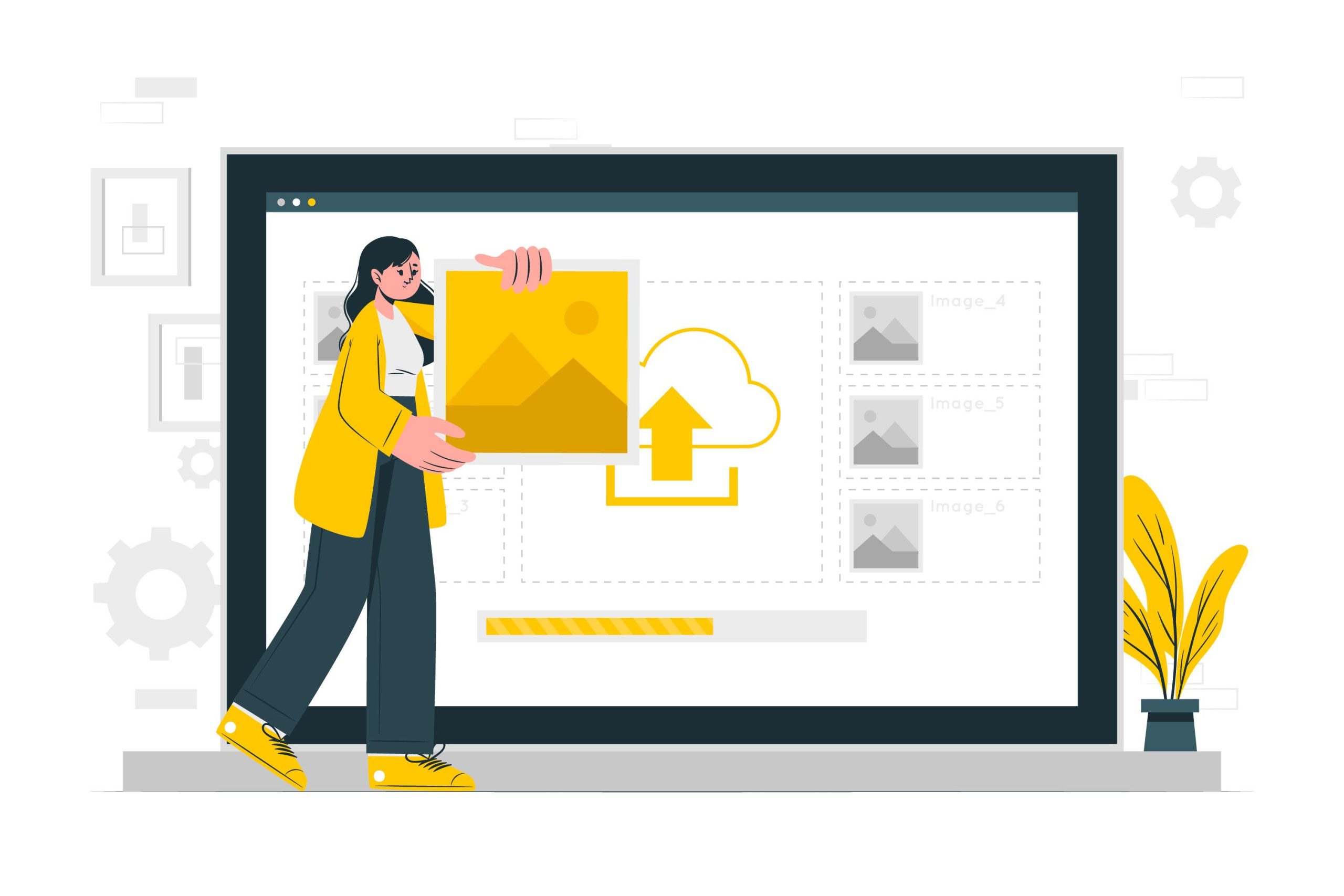PDF encryption is the technique of applying cryptographic methods to a PDF document to limit access to authorized users, safeguarding its content from unauthorized copying, editing, viewing, or printing.
This protective strategy employs encryption standards like AES (Advanced Encryption Standard) or RC4 to scramble the document’s content, rendering it inaccessible without the appropriate decryption key or password.
This encryption can set precise restrictions, controlling permissible actions on the document, such as modification or printing, to ensure only those with authorization can execute these operations.
Methods to Remove Password Or Encryption from a Locked PDF File
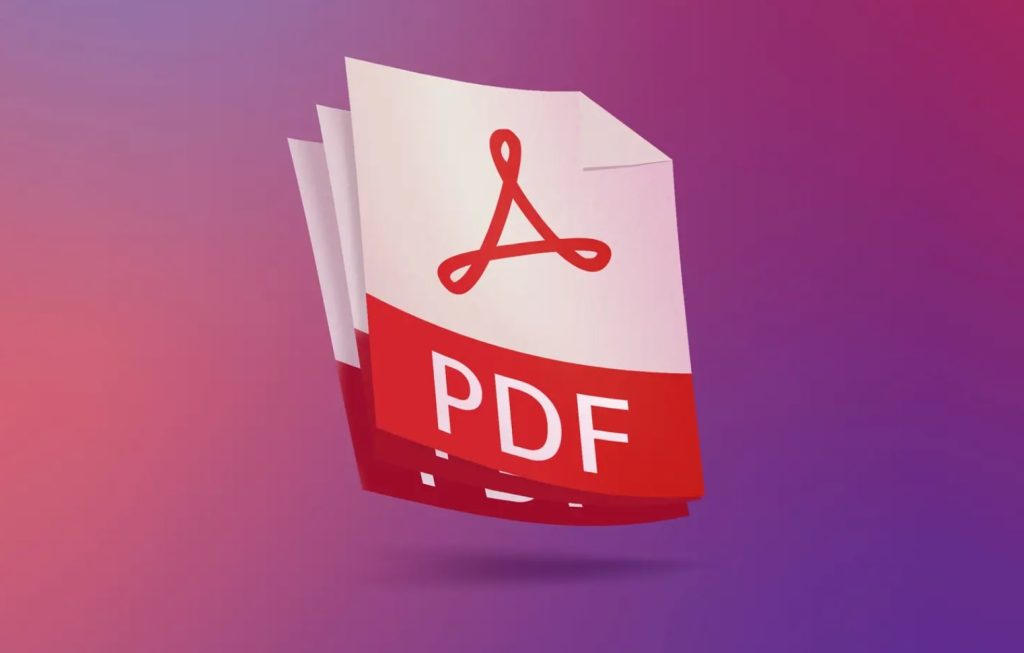
1. Using Adobe Acrobat Pro
Adobe Acrobat Pro is a comprehensive tool that allows users to open encrypted PDFs using the document’s password. Once opened, users can navigate to the “Protection” panel, choose “Encrypt,” and then select “Remove Security.” This method requires the user to have the document’s password and ensures the integrity of the PDF’s content while removing restrictions.
2. Online Decryption Services
Online services like SmallPDF or ILovePDF provide a convenient platform for users to unlock encrypted PDFs. By uploading the locked PDF to their website, entering the correct password if necessary, and following the on-site instructions, users can quickly remove encryption. These services are user-friendly but require cautious use to protect sensitive information.
3. PDF Password Removal Tools
Software solutions such as PDFCrack or PDF Unlocker are designed to assist in removing encryption from PDF documents. These tools often utilize password recovery techniques to bypass the encryption, making them useful for users who have lost or forgotten the document’s password but legally need access to the content.
4. Using Google Chrome
Google Chrome offers a simple workaround for removing PDF encryption. By opening the encrypted PDF in Chrome, entering the password, and then using the print function to save the document as a new PDF, users can create an unencrypted version of the document. This method is straightforward and does not require additional software.
5. Command Line Tools
For those with technical expertise, command-line tools like QPDF provide a powerful method for removing PDF encryption. By executing specific commands, users can strip away the encryption from PDF files, assuming they have the legal right to do so. This approach is highly effective for batch processing multiple documents.
6. PDF Editing Software
Some PDF editing software, beyond Adobe Acrobat, offers features to remove encryption from PDFs. After entering the document’s password, users can access editing features to either change the security settings or save an unencrypted copy of the document, facilitating unrestricted access to the PDF’s content.
7. Recovery of Forgotten Passwords
Password recovery tools can be a lifesaver for users who have forgotten the password to an encrypted PDF. These tools, such as ElcomSoft’s Advanced PDF Password Recovery, attempt to crack or recover the password, enabling legal access to the document without permanently removing the document’s encryption.
8. Convert and Reconvert
Converting an encrypted PDF to another format (like a Word document) and then reconverting it back to PDF can effectively remove encryption. This method, using software like Microsoft Word or online converters, relies on the conversion process to bypass the encryption, producing an editable and unencrypted PDF.
9. Use of Professional Services
For highly sensitive or difficult-to-unlock PDFs, professional document recovery services offer a secure means to remove encryption. These companies use advanced tools and techniques to unlock PDFs, ensuring data privacy and adhering to legal standards for document access.
10. Browser Extensions and Add-ons
Browser extensions and add-ons, available for browsers like Chrome or Firefox, can unlock encrypted PDFs directly within the browser interface. These tools offer a quick and convenient solution for removing PDF encryption, often requiring just a few clicks and the document’s password to process the file.
Best Free Password Remover Tools to Remove Encryption from a PDF File

1. Adobe Acrobat Pro
- Open Adobe Acrobat Pro and load the encrypted PDF file.
- Enter the password if prompted to gain access to the document.
- Navigate to File > Properties > Security.
- Choose “No Security” from the Security Method dropdown menu.
- Save the document to apply the changes.
2. SmallPDF
- Visit the SmallPDF Unlock PDF tool online.
- Upload your encrypted PDF file.
- If needed, enter the password to unlock the document.
- Click on ‘Unlock PDF!’.
- Download the unlocked PDF file.
3. PDFCrack
- Download and install PDFCrack.
- Open a command line interface.
- Use the command pdfcrack -f /path/to/your/file.pdf.
- Wait for the password recovery process to complete.
- Use the recovered password to open and save the PDF without encryption.
4. QPDF
- Install QPDF on your system.
- Open a terminal or command prompt.
- Run the command qpdf –decrypt –password=yourpassword encrypted.pdf decrypted.pdf.
- Your PDF will be saved as ‘decrypted.pdf’ without encryption.
5. ILovePDF
- Go to the ILovePDF Unlock PDF tool online.
- Upload your encrypted PDF file.
- Enter the password if required.
- Click on ‘Unlock PDF’.
- Download the unlocked PDF.
6. PDF2Go
- Visit PDF2Go’s Remove PDF Password tool online.
- Upload the encrypted PDF file.
- Enter the password if necessary.
- Click on ‘Start’.
- Download the processed file once it’s ready.
7. PDF Unlock
- Navigate to PDF Unlock online service.
- Upload the PDF file you wish to decrypt.
- If prompted, enter the document’s password.
- Click ‘Unlock!’.
- Download the unlocked PDF after the process completes.
8. Soda PDF Online
- Go to Soda PDF’s Unlock PDF tool online.
- Upload the encrypted PDF.
- Enter the password to unlock the document.
- Click on ‘Unlock PDF’.
- Download your document.
9. Wondershare PDF Password Remover
- Install Wondershare PDF Password Remover.
- Launch the software and add your PDF files.
- Click on ‘Start’ to begin the decryption process.
- Once done, save the unlocked PDF.
10. PDFSam Basic
- Download and install PDFSam Basic.
- Open the application and select the ‘Encrypt and Decrypt’ option.
- Load your PDF and enter the password under the Decrypt section.
- Click on ‘Run’ to process the file.
- Save the decrypted PDF.
11. A-PDF Restrictions Remover
- Install A-PDF Restrictions Remover.
- Right-click the encrypted PDF file in Windows Explorer.
- Select ‘Remove Restrictions’ or ‘Remove Restrictions & Save as…’.
- Follow the prompts to remove encryption.
12. FoxyUtils UnlockPDF
- Visit FoxyUtils UnlockPDF online tool.
- Upload the PDF file.
- If required, enter the password.
- Click on ‘Unlock PDF’.
- Download the unlocked PDF once processed.
13. Google Chrome
- Open Google Chrome and drag the encrypted PDF into the browser.
- Enter the PDF’s password to view it.
- Press Ctrl+P to open the print dialog.
- Choose ‘Save as PDF’ in the destination printer options.
- Save the document, which will now be unencrypted.
Risks Associated With Unlocked PDF Files
1. Legal and Ethical Concerns
Removing encryption from a PDF without authorization breaches copyright laws and privacy regulations, posing serious legal and ethical issues. This act can be seen as an infringement on the document owner’s rights, leading to potential legal action against the violator. It’s crucial to obtain explicit permission from the copyright holder before decrypting any PDF. Ethical considerations also play a significant role, as respecting the intended level of confidentiality and security of documents is fundamental to maintaining trust and professionalism in any context.
2. Data Breach Risk
The decryption of a PDF without subsequent protection increases the risk of a data breach. Sensitive information, once unencrypted, can become easily accessible to unauthorized individuals, leading to potential exploitation. The risk is particularly high if the document is shared over unsecured channels or stored on systems vulnerable to cyber-attacks. Implementing strong data protection measures and handling decrypted documents with utmost care are essential steps in mitigating this risk.
3. Loss of Data Integrity
The integrity of information within a PDF can be compromised once encryption is removed, as it becomes easier for unauthorized users to alter the content. This can have serious implications, especially for legal documents, contracts, or any material where authenticity and accuracy are critical. To preserve data integrity, it’s important to monitor and control who has access to the decrypted document and to consider applying digital signatures or other forms of verification.
4. Compliance Violations
For businesses and organizations subject to regulatory requirements, such as GDPR, HIPAA, or financial reporting standards, removing encryption from PDFs can result in compliance violations. These regulations often mandate strict data protection practices, including the use of encryption for sensitive information. Non-compliance can lead to hefty fines, legal penalties, and mandatory corrective measures, underscoring the importance of maintaining encryption or equivalent security measures.
5. Increased Vulnerability to Malware
An unencrypted PDF is a more attractive target for malware insertion compared to an encrypted one. Cybercriminals can exploit vulnerabilities in the PDF format to embed malicious code, which can be executed upon opening the file. This poses a significant security risk, potentially leading to system compromise or data theft. Ensuring robust anti-malware protection and scrutinizing documents before and after decryption are critical steps in safeguarding against such threats.
6. Loss of Intellectual Property
Encryption often serves to protect the intellectual property contained within a PDF. Removing this layer of security without proper controls can lead to unauthorized copying and sharing, diluting the value of proprietary content and potentially infringing on copyright. It is vital for creators and owners of intellectual property to consider the implications of decryption and to implement measures to safeguard their assets effectively.
7. Reputation Damage
An organization that mishandles decrypted documents, leading to a breach of sensitive information, can suffer severe reputation damage. The loss of customer trust and confidence can have far-reaching consequences, affecting business relationships, investor sentiment, and market position. Maintaining strict control over document decryption processes and ensuring transparency in handling data security incidents are key to preserving an organization’s reputation.
8. Compromise of Personal Information
Decrypted PDFs containing personal information are vulnerable to privacy breaches. Such incidents can lead to identity theft, financial fraud, and other forms of personal harm. Individuals and organizations must treat personal data with the highest level of security, respecting privacy laws and ethical guidelines. Encrypting personal information or ensuring it is adequately protected after decryption is crucial in preventing unauthorized access and misuse.
9. Risk of Unauthorized Distribution
Without encryption, PDF documents can be easily duplicated and distributed without the owner’s consent. This risk is particularly pronounced for digital content, including books, research papers, and reports. Unauthorized distribution not only undermines copyright but can also lead to financial losses and diminished control over content dissemination. Implementing digital rights management (DRM) or similar technologies post-decryption can help mitigate this risk by controlling how the document is used and shared.
FAQs
Instead of removing encryption, consider requesting an unencrypted version of the document from the owner or seeking permission for editing capabilities. Another alternative is to use software that can directly edit encrypted PDFs with the correct password, maintaining the document’s security while allowing authorized modifications.
Yes, there are mobile apps available that can remove encryption from PDFs, such as Adobe Acrobat Reader mobile app and other third-party applications. These apps often offer a straightforward interface for entering the password and unlocking the document for viewing and editing.
Using online PDF decryption tools can pose risks to your document’s privacy and security, especially if it contains sensitive or personal information. If you choose to use these services, select reputable platforms that guarantee data privacy and securely delete your files after processing.
Adobe Reader does not provide the functionality to remove encryption from PDFs. To unlock a PDF, you would need access to Adobe Acrobat Pro, which offers advanced features including the ability to remove encryption, assuming you have the necessary permissions or ownership of the document.
Removing encryption from a PDF typically removes restrictions on editing, allowing you to freely modify the document as needed. However, some PDFs may have additional restrictions that need to be addressed separately to enable full editing capabilities.
Removing encryption from a PDF is legal only if you have the rightful access or permission to view and edit the document. Unauthorized decryption can infringe upon copyright laws and privacy regulations. Always ensure you’re acting within legal boundaries by either owning the document or having explicit permission from the owner.
While many tools and software options exist to remove encryption from PDFs, their effectiveness can vary based on the encryption strength and the security features applied. Some documents with advanced encryption might be more challenging to decrypt without the correct password or specialized software.
Removing encryption without the password is challenging but possible with tools like PDFCrack or online services designed to unlock PDFs. However, these methods should only be used for documents you legally own or have permission to decrypt, as bypassing encryption without authorization can lead to legal repercussions.
If you forget the PDF password, first attempt to recover it through the document’s creator or by checking any saved records where the password might be stored. If these options are not available, using password recovery tools or services could be considered, provided you have legal rights to the document.
After removing encryption from a PDF, consider alternative security measures like using watermarks, enabling read-only mode, or employing a document management system that controls access through user permissions, ensuring only authorized individuals can view or edit the document.
There are free tools and software available that can remove encryption from a PDF, such as PDFCrack or QPDF for users comfortable with command-line tools, or online services like SmallPDF for a more user-friendly interface. However, the effectiveness and legality should always be considered.
Adobe Acrobat Pro is widely regarded as one of the best software solutions for removing encryption from PDFs due to its comprehensive features, reliability, and support from Adobe. However, for those seeking free alternatives, tools like QPDF or PDFCrack can be effective for users with technical expertise.
Decrypting a PDF does not inherently affect the document’s quality. The process removes security layers without altering the document’s content. Text, images, and formatting should remain intact, ensuring that the document retains its original appearance and readability post-decryption.
Conclusion
Removing encryption from a PDF requires careful consideration of legal implications and the security of the documents in question. By following the guidelines provided in this article and using the tools responsibly, you can access the content you need while respecting copyright and privacy laws.