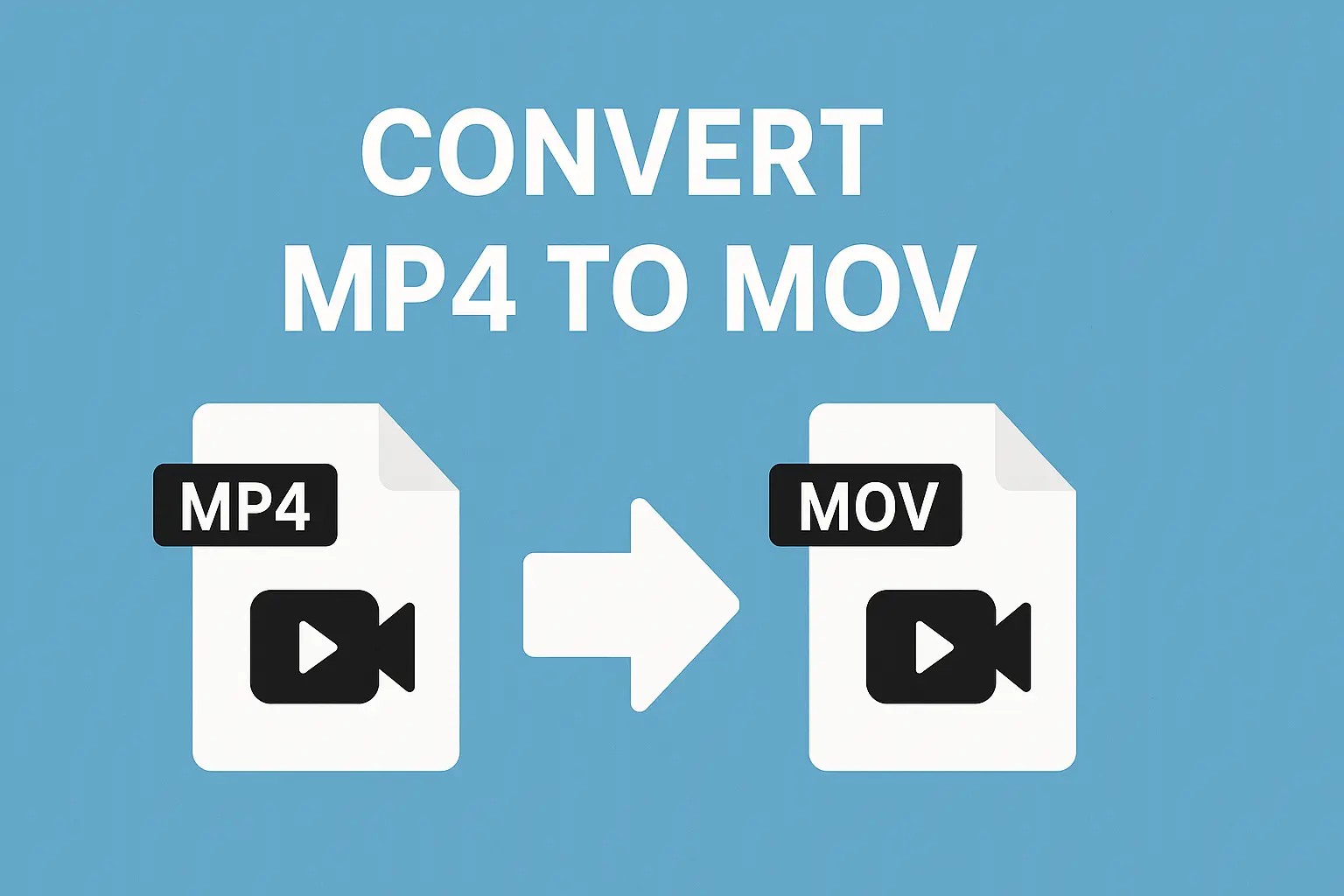In the digital age, video has become an essential way of self-expression and communication. We shoot videos on smartphones, edit films for social media, create training courses and video presentations. However, to make your video work the way you want it to, sometimes you need to not only create it, but also choose the right file format. Today, we will take a detailed look at how to convert MP4 to MOV – and why this is sometimes really necessary.
Why convert MP4 to MOV?
The MP4 format is popular due to its versatility: it is supported by almost all devices, it provides good quality with a relatively small file size. But for professional video editing and maintaining maximum quality, the MOV format is often preferable.
MOV was developed by Apple specifically for use in QuickTime Player and other professional video tools on Mac. This format supports a wider range of codecs and is better at handling high-quality audio and video streams without strong compression.
In the film industry, source files are often saved in MOV due to the support of high-bitrate codecs such as ProRes.
If you plan to edit videos in applications like Final Cut Pro, Adobe Premiere Pro or even iMovie, the MOV format will give you a smoother experience and minimal quality loss during export and editing.
How to convert MP4 to MOV: the best ways
When it comes to format conversion, it is important to choose a reliable and convenient tool. One of the easiest and most effective programs for this task is Movavi Video Converter. It allows you to quickly convert files without losing quality, and also provides basic editing functions.
The conversion process looks like this:
- Open Movavi Video Converter.
- Upload a video in MP4 format.
- Select the MOV format in the settings.
- Adjust the codec parameters, resolution and quality if necessary.
- Click “Save” and wait for the process to complete.
In practice, the entire process takes a few minutes, and the result will be fully ready for further processing or publishing.
What is good about Movavi Video Converter for conversion?
At first glance, it may seem that any free tool is enough for conversion. However, in reality, the quality of the result, ease of use and additional features are of great importance. This is where Movavi Video Converter stands out from most competitors.
The program not only offers fast file conversion, but also allows you to:
- trim unnecessary fragments;
- adjust color correction and improve sound;
- upscale resolution with AI;
- add subtitles.
Thanks to the simple menu structure, even a beginner can figure out the conversion in just a few minutes. At the same time, more experienced users have access to advanced settings for codecs, bitrate and resolution, which allows you to achieve the optimal balance between quality and file size.
What alternatives are there?
While using Movavi is the most convenient option, there are other ways to convert:
- Built-in applications such as QuickTime Player on Mac allow you to export videos in MOV format, but with limited customization options.
- Online converters such as HitPaw can be useful for small files, but they require a stable Internet connection and may limit the size of the videos you can upload.
- Software tools such as HandBrake and FFmpeg provide fine-tuning, but may be too complex for beginners.
If speed, quality, and convenience are important to you, you should still give preference to solutions such as Movavi Video Converter. Especially if you want to not only change the format, but also immediately prepare the video for publication.
What is important to consider when converting?
When you start converting videos, it is important to remember a few things to avoid quality loss:
- First, keep the original resolution and frame rate. Trying to artificially reduce the file size by reducing these parameters will lead to a deterioration in image quality. This is especially important for 4K or Full HD videos.
- Second, pay attention to codecs. MOV supports many codecs, but if you choose the wrong one, the file may not be “readable” on some devices. For versatility, it is better to use the H.264 or Apple ProRes codec.
- Finally, do not forget about the sound. The MOV format allows you to use high-quality audio codecs, which is especially important for recording interviews, concerts or lectures.
Final thoughts
Converting MP4 to MOV may seem like a small thing, but in fact, it greatly affects the quality of working with video. The MOV format provides more editing options, maintains high quality, and makes it easier to work with professional tools on Mac.
Now that you know how to convert MP4 to MOV quickly and easily, you have every chance to take the quality of your projects to the next level. And if you want to do it without complications, maintain maximum quality, and save time, use a proven solution – Movavi Video Converter. Your video will look exactly as you intended!