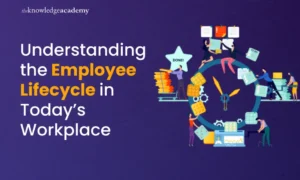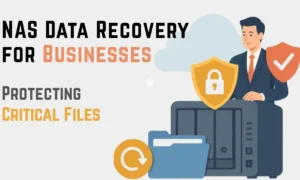Let’s be honest here. There is no doubt that smartphones today are getting much faster and better in performance and overall efficiency. However, gaming is a department where they truly can’t match the look and feel of PCs. PCs offer far better visibility, control, and performance versus smartphones with on-screen controls on their comparatively small screens with relatively low-power chipsets. Thanks to Android emulators, now you can play your favorite Android games on your PC.
Among all other games, Garena Free Fire is one of the most popular battle royale games on Android. In recent years, its popularity has increased multiplefold, making it one of the most downloaded games on the Google Play Store.
If you want to play Free Fire on your PC, you’ll require an Android emulator. So, to cut you some time off the search, here are the 11 best Android emulators to play Free Fire on PC. They are the best you can get right now in the market. But before we get into the list, let’s see what an Android emulator is.
What is an Android Emulator?
Android emulators are programs that simulate the hardware and software of an Android smartphone, mainly for development and testing. They also serve as a medium for playing Android games on PCs. They operate on Macs as well. Now that we know what an Android emulator is, let’s begin with the list.
Top-Rated Android Emulator to Play Free Fire Game on PC
1. Bluestacks
BlueStacks is undoubtedly one of the greatest Android emulators available for your PC. It is a fantastic emulator if you want to play Android apps on your Windows PC. It has undergone several modifications and developments over the years. The current BlueStacks is based on Android 7.1.2, also known as Android Nougat.
According to the firm, BlueStacks 5 will be released with a new game engine based on Android Oreo. The nicest thing about BlueStacks is that it can operate on any type of Windows hardware, including Intel and AMD processors. As a result, BlueStacks solves the compatibility problem. You can play free Fire download on PC for Windows 10, Windows 8, and Windows 7.
BlueStacks is 6X more powerful than ordinary Android phones. Furthermore, it has several performance-enhancing features such as multi-instance, key-mapping, and an AI-based game engine. This is the best emulator for free fire on PC 4 GB RAM download.
System Requirements
- Microsoft Windows 7 or later.
- Intel or AMD processor.
- Minimum of 2GB of RAM.
- Minimum of 5 GB free storage space.
- The latest graphic drivers are from Microsoft or the chipset manufacturer.
2. Gameloop
It’s a gaming emulator specially developed for PC gamers wishing to play Android mobile games. Gameloop, formerly Tencent Gaming Buddy, was created as part of Tencent’s desktop-mobile gaming experiment. Initially, this platform could only be used to play PUBG Mobile on PC. However, Tencent has recently added support for many Android titles, including Free Fire and Call of Duty.
You may also acquire the Google Play Store by installing a different module included in the setup. It also provides Play Store functionality and mouse and keymapping support for all popular Android games. So, Gameloop is a great option if you want an Android emulator for Free Fire and other games on Windows 10. This one is the best emulator for free fire on a PC with 4 GB RAM without a graphics card.
System Requirements
- AMD 1.8 GHz dual-core or Intel dual-core CPUs or later.
- ATI/AMD Radeon HD2600/3600 or NVIDIA GeForce 8600/9600GT GPUs or later.
- A minimum of 3GB RAM is required.
- Minimum of 1GB of free space.
- Windows 10, 8.1, 8, or 7.
- DirectX Versions 9 or later.
3. LDPlayer
If you’re looking for an Android emulator for Windows 10 designed for gaming, I’d recommend LDPlayer. It is probably the most recent emulator to hit the market. It has swiftly gained popularity owing to its excellent performance, even though it was just released a few months ago.
It works beautifully without generating any errors on AMD-powered laptops. This implies the emulator will operate well on Intel-based Windows PCs without flaws. LDPlayer is based on Android Nougat (7.1.2) for improved performance and compatibility. A specialized game app store is also nicely integrated with LDPlayer itself. It also comes with Virtualization Technology, accessed from the Settings page, to boost performance.
Overall, I believe LDPlayer is a current Android emulator that provides a simple yet strong Android experience on Windows PCs, whether for gaming or everyday use. This is one of the best emulators for playing free-fire games on low-end PCs.
System Requirements
- AMD 1.8 GHz dual-core or Intel dual-core CPUs.
- NVIDIA 750ti GPUs or later.
- Minimum of 2GB RAM.
- Windows 10, 8.1, 8, 7, or XP.
- DirectX Version 11 or later.
- Minimum of 2GB of free storage space.
4. MEmu Play
MEmu Play is an excellent Android emulator for Windows. Given its many beneficial features, it’s difficult to select just one or even a few. It is well-known specifically for its quick loading times and gaming effectiveness. It’s also one of the easiest Android emulators because of its clean UI. Because of the language support, it is highly popular among Free Fire Streamers worldwide.
One of the emulator’s most notable characteristics is that it supports both Intel and AMD CPUs, which is excellent compatibility. As incredible as it may sound, this function isn’t available on many Android emulators. You may also use it to run rooted programs without rooting your virtual Android device. Thanks to its ability to run multiple instances simultaneously, you can play multiple games or perform multiple tests at once. MEmu Play is the best emulator for Low and PC without Graphics Card free fire.
System Requirements
- Dual-core Intel or AMD Processors.
- OpenGL 4 GPUs with at least 2 GB VRAM.
- Minimum of 2 GB RAM.
- Windows XP or later.
- The most recent version of Windows DirectX 11.
- Minimum of 5GB of free storage space.
5. Nox Player
This is one of the best options if you’re looking for an Android emulator for Windows that has many functions other than gaming. And boy, it does come with a ton of useful features. Nox Player outperforms BlueStacks and other Android emulators on Windows in terms of gameplay optimizations, gamepad compatibility, and a user-friendly UI. It also allows you to alter the Android device’s build .prop.
It is primarily built on Android Lollipop 5.1.1. However, you can use its Multi-Drive functionality to run various Android versions up to Nougat. Another area where Nox outperforms BlueStacks is the ability to gain root access. On Nox Player, you must enable a toggle in the settings to be rooted. That’s how simple Nox Player is for you, and it’s one of the finest Android emulators for Windows.
System Requirements
- Multicore Intel or AMD CPUs with support for VT-x or AMD-V.
- OpenGL 4 GPU with at least 2 GB of VRAM.
- Minimum of 2 GB RAM.
- Windows 7 or later.
- DirectX version 9 or later.
- Minimum of 2GB of free storage space.
6. PrimeOS
PrimeOS is not an Android emulator in the traditional sense but rather an Android operating system that can operate flawlessly on any Windows PC while taking advantage of the CPU and GPU’s full potential. In general, if you want to play Android games, this is a far better alternative than running an emulator because it runs directly on the hardware without needing binary translation. PrimeOS can be thought of as a replacement for the Android x86 project.
It also has a Google Play Store, which allows you to download and play hundreds of games easily. It also has a specialized DecaPro Gaming Centre, which improves your PC gaming experience by a huge margin. PrimeOS and Windows 10 can be dual-booted with minimal or no effort. In a word, PrimeOS is the finest platform for PCs to play demanding Android games.
System Requirements
- Minimum of 2 GB of RAM.
- Minimum of 3 GB of free storage space.
- NVIDIA GeForce 128 MB VRAM (minimum) or more.
- Intel Core 2 Duo2 2 GHz CPU or later.
7. MSI App Player
MSI App Player was created with Bluestack, the world’s leading Android emulator retailer. MSI needed a strong emulator to run Android games on their PC and laptop. App Player was created as a consequence of the collaboration. It’s one of the few emulators that supports smooth 240-frames-per-second gameplay.
As its developers claim, MSI App Player runs 6x quicker than other brands when used in an MSI product. You can play Free Fire on MSI App Player with exceptional smoothness and no lag or stutter. It is compatible with all CPU types and operates seamlessly with the suggested device tools, whether your PC has a 32-bit or 64-bit system architecture. Surprisingly, this Android emulator comes with Android 9.0 Nougat pre-installed. Users can also use it to run several instances of a program or game simultaneously.
System Requirements
- 1.8 GHz dual-core AMD or Intel CPU (minimum).
- ATI/AMD Radeon HD2600/3600, NVIDIA GeForce 8600/9600GT or later.
- Minimum of 2 GB RAM.
- Windows 7 or later.
- DirectX 9 or later.
- Minimum of 5GB of free disk space.
8. KO Player
KoPlayer is an Android emulator designed with gamers in mind. As a result, you can also have a great gaming experience while playing Free Fire. You may use it to play other Android games, as well, on any of your PCs or laptops. Although the primary focus is gaming, it can also run other Android applications on a PC. All of this is for free and with excellent results. You can unlock its full potential by mapping and customizing the functionality of your mouse, keyboard, gamepad, and even your controller.
System Requirements
- Dual-core AMD or Intel CPU (minimum).
- Minimum of 2GB of RAM.
- Minimum of 10 GB free disk space.
- Windows 7 or later.
- GPU with OpenGL 2.1 or later.
Conclusion
Playing Android games on PCs might seem like a dream come true for many gamers. It allows you to use dedicated controllers along with a mouse and keyboard, drastically improving your gaming experience and performance. It also provides a better visual experience, thanks to the higher screen real estate on your PC while playing your favorite games like Free Fire, PUBG, and others. Bluestacks is undoubtedly the top option on our Lise, but the MSI App player surpasses the Android version. On the other hand, PrimeOS leads the pack regarding overall performance and smoothness. This list of the best Android emulators for Free Fire will help you choose the best one according to your needs and PC specifications.