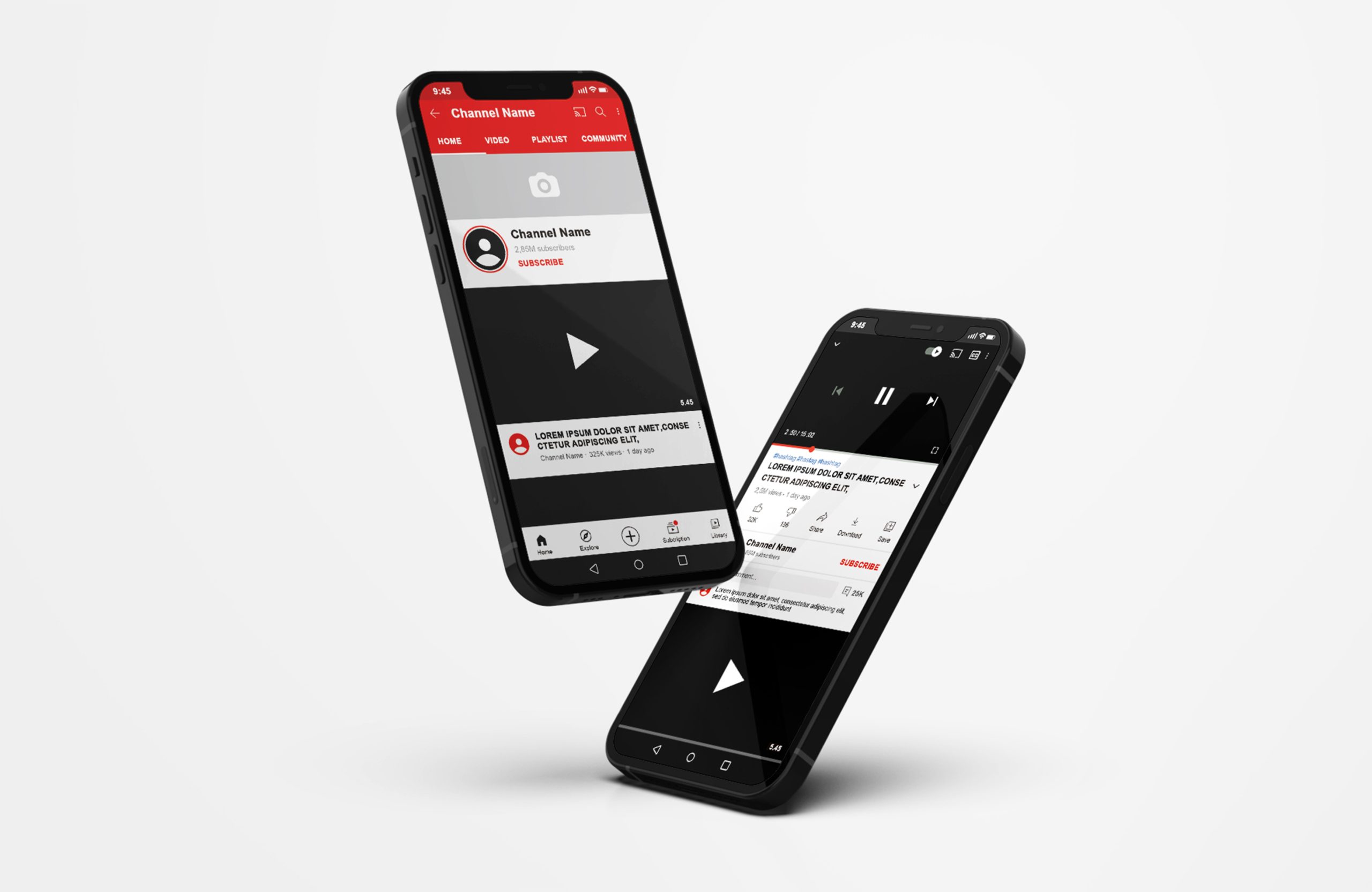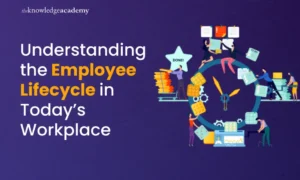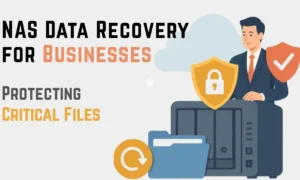With nearly billions of monthly users, YouTube is the second most visited website on the internet, after Google. The majority of them use YouTube’s website or one of the many YouTube apps to watch videos. There are times when you will want to download a video. You may wish to save a valuable video in case it gets taken down in the future, or you may simply want to watch it offline. There are a few alternative methods for downloading YouTube videos, whatever the case may be.
For downloading YouTube videos, there are two official options. The first is the YouTube Go app, which you can download in locations where watching videos through a mobile connection is prohibitively expensive. Then there’s YouTube Premium, a program that lets users in other countries, like the UK and the US, download YouTube content to their mobile devices. No commercials and the option to listen to music in the background while using other apps on your phone are among the other Premium benefits.
Not to worry, there are some unofficial ways to download YouTube videos for you to enjoy.
How to Download YouTube Videos on PC?
Though many of YouTube’s videos are nothing more than adorable viral snippets that you can live without, there are many that you would want to view offline, especially if you are in an area with a slow or non-existent internet connection. It is simple to download YouTube videos and save them for offline viewing, whether you want to save a music video so you can listen to it whenever you want or take an entire movie that someone has posted.
On your Windows PC, follow these steps to download YouTube videos.
- You need to download and install the application – YTD Video Downloader.
- Go to the YouTube video you wish to save and download using your browser.
- If it is not already running, open YTD Video Downloader.
- Copy and paste the YouTube URL into YTD’s URL field from your browser.
- The video file will be saved as an MP4 by default and will be located in your C: Users[yourname]Documents folder. You can, however, alter the download location by clicking on the folder next to “Save to.”
- In YTD, click the Download option.
The software will display the status of your download. It could take anywhere from a few seconds to several minutes, depending on the length of the video.
How to Download YouTube Videos on Laptop?
Despite the fact that most video sites prohibit users from downloading videos to their computers or other devices, you can easily save a movie to your computer using third-party software or services.
EaseUS Video Downloader is a video downloader for Windows that is entirely safe for use. It will use the video URL to download videos from YouTube to your laptop, with no advertising or plugins.
- On your laptop, open EaseUS Video Downloader. In the search bar, copy and paste the URL of the video you wish to download. To continue, click “Search.”
- It will take you to the video’s built-in YouTube website. Click the “Download” button in the lower-left corner to parse the video.
- You can select the video type and quality and the location for the downloaded video in the popup. Then, to begin the downloading process, click “Download.”
- After the downloading procedure is completed, you can verify the downloaded video in the “Finished” option.
How to Download YouTube Videos on Mobile?
Steps to Download Youtube Videos on iPhone
Depending on the Apple OS you are using, there are a few different ways to download YouTube videos. This procedure must be followed if you are using iOS on an iPhone.
- On the iOS system, you must install the Documents app. It’s mostly a file manager, but it may also be used to download video snippets. Although the procedure is a little complicated, it is still simple.
- To begin, go to the YouTube app for iOS and search for the video you want to download. After that, press the “Share” button. By tapping on the “Copy Link” icon, you can now copy the URL.
- Now open your Documents and look for a web browser icon to tap. Simply paste the YouTube video’s URL into the text box, select your desired quality option, and your video will begin to download.
- When the download is complete, it will display in the Documents downloads area. To use it outside of the Documents 5 app, drag it over to Photos > Camera Roll.
Steps to Download Youtube Videos on Android
The official YouTube app that comes preinstalled on your phone is probably the simplest way to download YouTube videos on your Android phone. You can download YouTube videos to your phone for offline viewing whether you are using the official YouTube app or the YouTube Go app, which is optimized for Android Go devices.
- Open the YouTube app on your phone.
- Search for the video that you would like to save and download.
- On the right side of the video thumbnail, tap the 3-dot button.
- Click on “Download Video.”
- Choose your favorite download quality and click the Download button to begin downloading.
- If you are already watching the video, the Download option will appear underneath the player. To download the video, simply tap it. You can further tweak the download settings according to your liking.
How to Download YouTube Videos on Tablet?
Over here, we are considering Samsung Galaxy Tablet.
You can download YouTube videos after you have installed the YouTube Samsung Galaxy Tab Video Converter on your PC. Add a YouTube video URL to the URL address field in the “Browse” panel, or search for a YouTube video using keywords, then go to the desired YouTube video. A message window will open up asking for permission. You can choose an output video folder by clicking on “Save as.”
Conclusion
After you have downloaded the YouTube video to your device, you may watch it without an Internet connection or alter it however you wish.