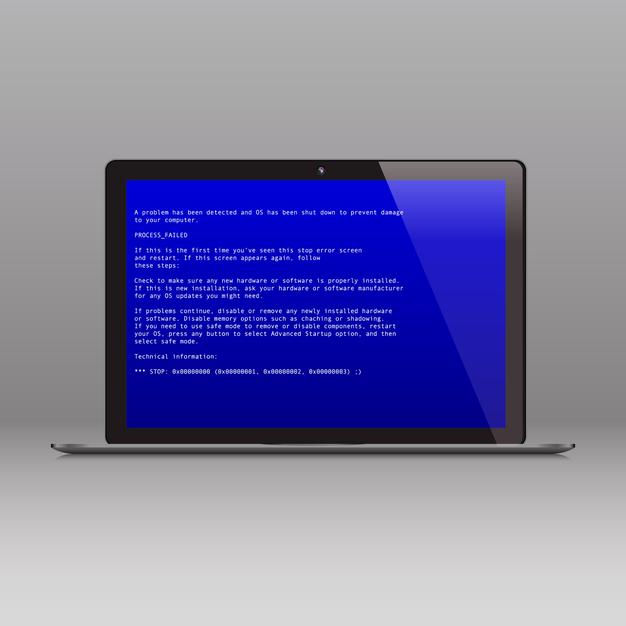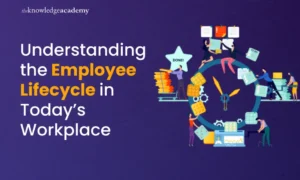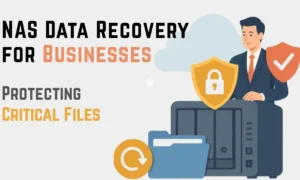What does mean by the Blue Screen of Death (BSOD)?
The Blue Screen of Death is officially called the stop screen or stop error. Seeing this on your screen means you are in for a terrible day. The BSoD is the second-worst only to malware or ransomware. The BSOD comes with no prior warning. All the unsaved work immediately gets deleted, however, that might be the least of problems for the user in case of this error.
The Blue Screen of Death the message “Your device has run into a problem.” It indicates a fatal system error. Due to BSoD, the operating system of your device fails and it can no longer operate safely. This system crash is a result of software errors or faulty hardware. The BSoD is not an app crash because if the browser crashes, the device is still able to run. It is a complete system failure at the Windows kernel level due to Windows driver/software or hardware issues.
Blue screen of death (BSoD) is a Microsoft Windows operating system error that is displayed on the screen to indicate system conflicts and the possibility for a crash. BSOD errors are likely caused due to system temperature, hardware, timing, resources, viruses, or corrupt registries. The BSOD error screen indicates an alert to prevent further computer and system damage. A BSoD freezes Windows. The system has to be rebooted in order to continue operating.
The four main components of BSoD are :
- Actual error text
- Loaded memory modules
- Unloaded modules with no errors
- Current kernel-debug status
BSOD error codes include related driver data and troubleshooting tips written text and hexadecimal values. The users need to make note of this data before rebooting. It is also recommended that users verify proper hardware installation and retract recent software or hardware upgrades. BSOD errors also consist of memory dumps. When a system fails, system memory is dumped and stored on a hard drive for debugging. The details of the errors in BSoD are displayed because Windows cannot recover from kernel-level errors.
These are the following steps by which a BSoD error codes can be read:
- Go to the start menu, right-click “Computer”
- Select “Manage”
- Go to the Computer Management window and select “Event Viewer”
- The event log data finds the cause of the BSoD error.
The following are the examples of BSoD errors:
- BAD_POOL_HEADER: Recent changes introduced this error
- NTFS_FILE_SYSTEM: Indicates hard disk corruption
- DIVIDE_BY_ZERO_ERROR: Occurs when an application tries to divide by zero
- IRQL_NOT_LESS_OR_EQUAL: Caused by a buggy device driver or actual hardware conflict
- KMODE_EXCEPTION_NOT_HANDLED: Caused by an incorrectly configured device driver
- REGISTRY_ERROR: System registry failure
- INACCESSIBLE_BOOT_DEVICE: Unable to read hard disk
- UNEXPECTED_KERNEL_MODE_TRAP: Check complementary metal-oxide-semiconductor (CMOS) for the correct amount of random access memory (RAM) and single inline memory modules (SIMM) for speed and type
The term blue screen of death originates from the fact that certain critical messages in white are displayed on a blue screen.
Till Windows 7, the screen displayed hardware information that was hard of any use to the users. From Windows 8 the amount of information has been reduced and a large sad face is displayed [🙁]. Along with that, a QR code appears on the screen for the users to look up the causes of the error on their smartphones.
What are the causes for the Blue Screen of Death Error?
The few main causes of BSoD are:
- Software malfunction
- Faulty Hardware
- Severe Virus attack
How to fix a Blue Screen Of Death Error on Windows?
Even though it sounds horrifying, there are methods to repair the error.
Many causes can lead to BSOD error. Accordingly, we need to identify the cause and apply the appropriate method to fix it.
Here are some common ways you can try to fix most BSOD errors on your Windows device.
By using Windows System Restore
If a BSOD error occurs on your Windows PC and keeps repeating even after rebooting the device, then we would suggest you use the System Restore feature to take the system back to a previous point when the device was still working without any complications
However, to use this feature it has to be enabled previously. Otherwise, there is no alternative way to roll back your device.
Update Windows Driver
If your Windows Driver is corrupted, expired, or incorrect, it can also lead to BSOD crashes. In that case, the user needs to download and reinstall the latest drivers for their device.
Scan for Virus
Virus or malware can cause BSoD errors. Scan your Windows device for the virus to make sure your computer is safe.
Check for Hardware problems
Faulty hardware is a serious issue that can lead to a BSoD error. Check the hardware to make sure that there is no faulty hardware on your device. Make sure your computer has no memory errors and is not overheating.
Reinstall Windows
Reinstalling the Windows OS will delete the pre-existing system and replace it with a new one. Therefore, try all the ways before turning to this option as it will delete everything from your device.
Third-Party Tools can help you fix a BSoD Error
- Restoro is an ideal software tool. It can be considered as the one-stop destination for all your Windows repairs and optimization. It runs deep scans of the Windows OS and automatically finds and fixes the error causing the blue screens. In conclusion, Restoro is a quick, efficient, and safe way to fix your blue screens and other Windows-related problems.
- Professional Blue Screen of Death Fixer Utility is another excellent tool that comes in handy for fixing BSOD.
- Twerking Windows Repair also works wonderfully in fixing BSoD errors.
Therefore, to conclude, the BSoD is a very damaging error but is very common. So there is no need to get tensed as there are ways to fix it, that have been discussed in the article.
When hit with a Blue Screen of Death, a computer terminates all its operation for its own safety. It is to prevent any drastic hardware failure or damage to devices. Users need to reset their systems to restart Windows. After a computer restarts after being hit by a BSoD, it undergoes an automatic repair and troubleshooting process. In case the Windows OS can’t repair the issue, the user has to do it on their own.