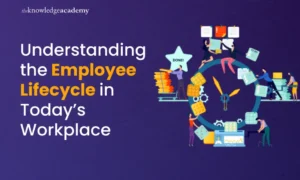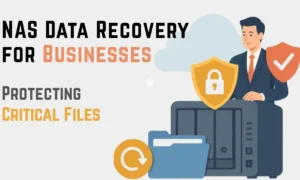You can connect to any wifi network with the proper password incorporation. You connect your devices such as android mobile phones, iPhones, iPad, laptops, and mac books to the internet connection at various places. To say at your workplace, shopping areas, cafe or restaurant, gym, friend or relative’s house, or any other free internet center. Multiple wifi networks are available, each with a specific password entry to allow any device. Generally, your device will store the password you connect in its hardcore memory. And it is helpful in the following connections.
However, you cannot possibly access the stored passwords easily, even from your device. It is a critical process to restore the password to auto-connect your device to the same wifi network for the second time. But it is not impossible on the internet. There are some hacks and tools present which help you to access the stored confidential password. But everything needs a certain requirement beforehand, so your device has to accommodate those setups for recovering the password.
In the following passage, we will learn about the different mechanisms for finding the wifi passwords on Android and iPhone.
Tips To Find Out The Connected Wi-Fi Password in Android and iPhone
As said earlier, password finding will need pre-preparations like rooted and unrooted connections. Furthermore, we will focus solely on Android and iPhone gadgets. Those two devices are totally different from one another in many ways. All are different from their external framework to their internal software settings.
So, both need varying processes to find the connected wifi passwords. Whether a mobile application or an online tool, some suit Android and iOS, while others do not. Besides, some tools are specifically designed for either Android or iOS too. The following are the different ways commonly employed to find out the wifi password.
In Android
- Manually without rooting
- With rooting
In iPhone
- By logging in to the router settings
- Using Cydia
- Using iCloud keychain sync
Let’s see each one briefly.

How To Find Out The Android’s Connected Wifi Password?
1. Manually without Rooting
Technically, you cannot use your custom file explorer for this process because you may need to open a system file. So, here you can use any other file explorer for the meantime access. You can see many assistant file explorers on the internet, so you can choose which is precise for your device. In the following steps, you can learn the process of using ES file explorer to find the password without any root.
- First, you have to install the said app. Search “ES file explorer” in the play store’s search box, and you will find the respective one.
- Click install and wait till the process completes.
- After that, open the application and see a directory named “data,” among many others.
- Inside the data, go to the data/misc/wifi folder; you can find a file named wpa_suplicant_conf.
- Open the file using ES file explorer to view this process.
- The file holds the information of the SSID and its corresponding password next to it.
- Now, you can search for the SSID (wifi network) by notifying the password.
2. With Rooting
Using this method, you should have your rooted android device with you. Moreover, you can process this procedure on your rooted device only. Follow the steps to find the wifi password in your conventional device:
- First, install an application named “wifi key recovery” from the google play store only on your rooted device.
- Open the application.
- It will ask for super user access and grant the permit.
- The redirecting page will show a list of wifi networks so far you have connected to your device.
- You can find the password in the “psk” field of entry from the list.
- Choose the appropriate wifi connection you want to connect to and use the password correctly.
Moreover, you can also store the listed data in your hardcore memory system. Just open the hardware menu and the three-dot button in the navigation bar. You can easily generate the information from there by clicking the “explore” button.
How To Find Out The iPhone’s Connected Wifi Password?
Like the methods mentioned above, the iPhone also has different ways to find passwords. As the method of operating an iPhone always differs from another device, this process also requires another way of approach.
1. Using Cydia to Find Out the iPhone Connected Wi-Fi Password
Follow the instruction carefully,
- Start Cydia on your iPhone and install a tweak named “wifi passwords.” Other than that, some other tweaks are available for iPhones with similar features.
- After the installation process completes, open the application.
- It will show the list of wifi networks and their passwords that you have access to in the past.
- Now you can find your desired password from the list.
2. By Logging into The Router Settings
This method is complicated because you can only use this mechanism in particular places. Long process short; first, you must locate the IP address of the wifi network’s router and ask for access to settings and password. So, follow the steps carefully to find the password,
- Go to settings on your iPhone.
- Open wifi and press the “i” icon at the corner of the connected wifi network.
- Note the IP address it displays on the screen.
- And then, open a new tab in Safari and enter the IP address, then press “enter.”
- The loading page will lead to the router login screen.
- It will ask for the username and password. Most of the router’s usernames and passwords are “admin.” But it can vary on some occasions. To find the correct one, search for your router’s default username and password.
- After that, log in with your error-free credentials.
- Then go to “wireless settings” to find the connected wifi networks and their passwords.
3. Using iCloud Keychain Sync
Finding a wifi password using iCloud keychain sync is the best and most reliable. Generally, an iCloud keychain sync holds information about all the wifi networks and their passwords accessed across various iCloud devices. So, it is quite simple to find a password by this method. But remember one thing: it can only operate using a Mac computer.
- Go to settings on your iPhone.
- Click iCloud, then choose keychain and turn on the iCloud keychain sync.
- Go back to the previous page, and click open the personal hotspot.
- Connect your mac computer to your hotspot.
- By using cmd+space on your mac, search for “keychain access.”
- Then you have to detect the desired wifi network and click the “show password” button.
- Not that; sometimes, it will ask for your mac’s password to open the relevant information.
Conclusion
The above passage will clearly describe the best ways to find the connected wifi passwords on Android and iPhone. However, keep in consideration that both Android and iPhone need separate forms of approach and software assistance for that process. So, make sure to ensure everything before processing the data. Since both are different, it requires complete coordination from your profile. Furthermore, simple mistakes can lead to serious complications at times. To avoid those consequences, follow the above-mentioned steps and use the article for any reference.