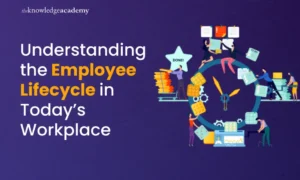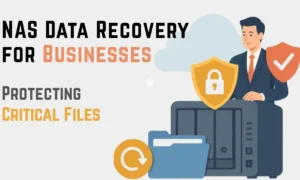One crucial aspect of creating the ultimate gaming setup is choosing the right gaming chair with monitors. A gaming chair with a monitor setup can provide unparalleled comfort, support, and immersion, allowing gamers to fully immerse themselves in their virtual worlds. In this in-depth guide, we will explore everything you need to know about the gaming chair with monitors setup, from choosing the right chair to optimizing your monitor placement for an optimal gaming experience.
Importance of a Gaming Chair with Monitors Setup
A gaming chair with a monitor setup is not just about aesthetics; it plays a crucial role in providing comfort, support, and an immersive gaming experience. When you spend long hours gaming, having a chair that supports your body and reduces the risk of fatigue or discomfort is essential. Having multiple monitors allows for a wider field of view, giving you a competitive edge in fast-paced games. It brings together ergonomics and technology to create an environment that enhances your gaming performance and enjoyment.
Tips To Set Up Gaming Chair with Multiple Monitors

1. Choosing the Right Gaming Chair
When selecting a gaming chair, there are several factors to consider to ensure optimal comfort and support. Here are some key features to look for.
Ergonomic Design
Look for a chair that offers adjustable height, armrests, and lumbar support. Ergonomic designs promote proper posture and reduce strain on your back and neck.
Material and Padding
Choose a chair made from high-quality materials with ample padding for long gaming sessions. Breathable fabric or leather upholstery is ideal to prevent discomfort from heat and moisture buildup.
Size and Weight Capacity
Consider your body type and the chair’s weight capacity to ensure a comfortable fit. A chair with adjustable dimensions is preferable to accommodate various users.
Reclining and Rocking Features
Opt for a chair that allows you to recline and rock, providing options for relaxation and dynamic movement during gaming sessions.
Style and Aesthetics
While not essential for performance, choosing a chair that matches your personal style and gaming setup can add to the overall visual appeal of your gaming space.
2. Selecting Monitors for Your Setup
When it comes to monitors, there are a few factors to consider to maximize your gaming experience.
Display Size and Resolution
Larger displays offer a more immersive experience, but be mindful of your available space. Higher resolutions, such as 1440p or 4K, provide sharper visuals and more detail.
Refresh Rate and Response Time
For smoother gameplay, look for monitors with higher refresh rates (e.g., 144Hz or 240Hz) and low response times to minimize motion blur and input lag.
Panel Type
There are three common panel types: TN, IPS, and VA. TN panels have faster response times but limited viewing angles, while IPS panels offer better color accuracy and wider viewing angles. VA panels strike a balance between the two.
Adaptive Sync Technologies
Consider monitors with adaptive sync technologies, such as AMD FreeSync or NVIDIA G-Sync, which reduce screen tearing and stuttering for a smoother gaming experience.
Connectivity and Ports
Ensure the monitors you choose have the necessary ports to connect to your gaming system and other devices, such as HDMI, DisplayPort, or USB-C.
3. Setting Up Multiple Monitors for Gaming
Once you have chosen your monitors, it’s time to set them up for a multi-monitor gaming experience. Here’s a step-by-step guide.
Determine the Ideal Placement
Consider the available space, viewing angles, and your preferred field of view. Arrange the monitors in a way that allows for comfortable and immersive gameplay.
Adjust Monitor Angles
Angle the monitors slightly inward to create a curved effect, enhancing the sense of depth and immersion.
Configure Display Settings
In your computer’s settings, ensure that the monitors are recognized and set up in the correct order. Adjust the resolution, refresh rate, and other display settings to your preference.
Calibrate Color and Brightness
Use monitor calibration tools or built-in settings to ensure color accuracy and optimal brightness levels across all monitors.
Set Primary Display and Game Window Placement
Choose one monitor as your primary display and configure the game window to launch on that monitor by default.
Test and Fine-Tune
Play a game and adjust the monitor positions and angles if needed. Take note of any issues or discomfort and make further adjustments accordingly.
4. Positioning Your Gaming Chair and Monitors
The positioning of your gaming chair and monitors is crucial for both comfort and performance. Consider the following tips.
Distance from the Screen
Position your chair at an appropriate distance from the monitors to avoid eye strain. A recommended distance is around 2 to 3 feet.
Eye-Level Alignment
Adjust the monitor heights so that the top of the screens aligns with your eye level. This helps maintain a neutral neck position and reduces strain.
Angles and Alignment
Position the monitors at a slight angle and ensure they are aligned with your central field of view. This helps create a more natural and immersive gaming experience.
Seating Position
Sit back in your gaming chair, ensuring your back is properly supported by the chair’s lumbar cushion. Adjust the chair’s height and tilt to find the most comfortable position.
Armrest Position
Adjust the armrests to a height that allows your arms to rest comfortably while your shoulders remain relaxed. This helps prevent strain and fatigue in your upper body.
5. Optimizing Monitor Placement for Comfort and Performance
To further optimize your monitor placement, consider the following recommendations for get better Monitor Placement for Comfort and Performance.
Ambient Lighting
Ensure proper lighting in your gaming space to reduce eye strain. Avoid placing monitors directly in front of bright windows or light sources to minimize glare.
Cable Management
Keep cables organized and out of the way to prevent tripping hazards and maintain a clean setup. Use cable clips, sleeves, or cable management accessories to keep everything tidy.
Anti-Glare Filters
If you’re still experiencing glare despite adjusting the lighting, consider using anti-glare filters on your monitors. These filters reduce reflections and improve visibility.
Blue Light Filters
Excessive exposure to blue light emitted by monitors can strain your eyes and disrupt sleep patterns. Use blue light filters or enable built-in options to reduce blue light emissions.
Taking Breaks
Remember to take regular breaks during gaming sessions to rest your eyes, stretch, and maintain good posture. Prolonged sitting can lead to stiffness and discomfort.
6. Managing Cables and Accessories
Proper cable management and the use of ergonomic accessories can significantly enhance your gaming chair with a monitor setup. Consider the following tips.
Cable Routing
Route cables behind your desk or use cable management solutions to keep them organized and prevent tangling. Velcro ties or cable sleeves can help keep cables together.
Power Management
Use surge protectors or power strips with built-in cable management to centralize power connections and prevent cable clutter.
Ergonomic Accessories
Consider adding ergonomic accessories to your setup, such as wrist rests, keyboard trays, and monitor arms. These accessories promote comfort, proper posture, and flexibility.
Wireless Peripherals
Invest in wireless gaming peripherals like keyboards, mice, and headsets to reduce cable clutter and increase freedom of movement.
FAQs About Gaming Chair with Monitors Setup
How does a gaming chair with a monitor setup improve my gaming experience?
A gaming chair with a monitor setup provides comfort, support, and an immersive environment that enhances your gaming performance and enjoyment. It reduces the risk of discomfort and fatigue during long gaming sessions, while multiple monitors offer a wider field of view for increased situational awareness.
What features should I look for in a gaming chair?
When choosing a gaming chair, consider features such as ergonomic design, adjustable height and armrests, lumbar support, high-quality materials, reclining and rocking capabilities, and a style that matches your gaming setup.
How many monitors should I use for a gaming setup?
The number of monitors depends on personal preference and available space. Many gamers find that using two or three monitors provides an optimal balance between immersion and practicality.
Can I use different monitor sizes and resolutions in a multi-monitor setup?
Yes, it is possible to use different monitor sizes and resolutions. it may result in uneven screen borders or differences in image quality. To ensure a seamless experience, try to match the sizes and resolutions as closely as possible.
How do I prevent cable clutter in my gaming setup?
Cable management solutions, such as cable clips, sleeves, or cable management boxes, can help keep cables organized and prevent clutter. consider using wireless peripherals and routing cables behind your desk for a cleaner look.
Are gaming chairs suitable for people with back pain or other health conditions?
Gaming chairs with ergonomic designs and adjustable features can provide better support and comfort for individuals with back pain or other health conditions. it’s always best to consult with a healthcare professional for personalized advice.
Conclusion
Creating a gaming chair with monitors setup is an exciting endeavor that can significantly enhance your gaming experience. By choosing the right gaming chair, selecting monitors that meet your needs, and optimizing their placement, you can create a comfortable and immersive gaming environment. Remember to consider ergonomics, cable management, and additional accessories to further enhance your setup.