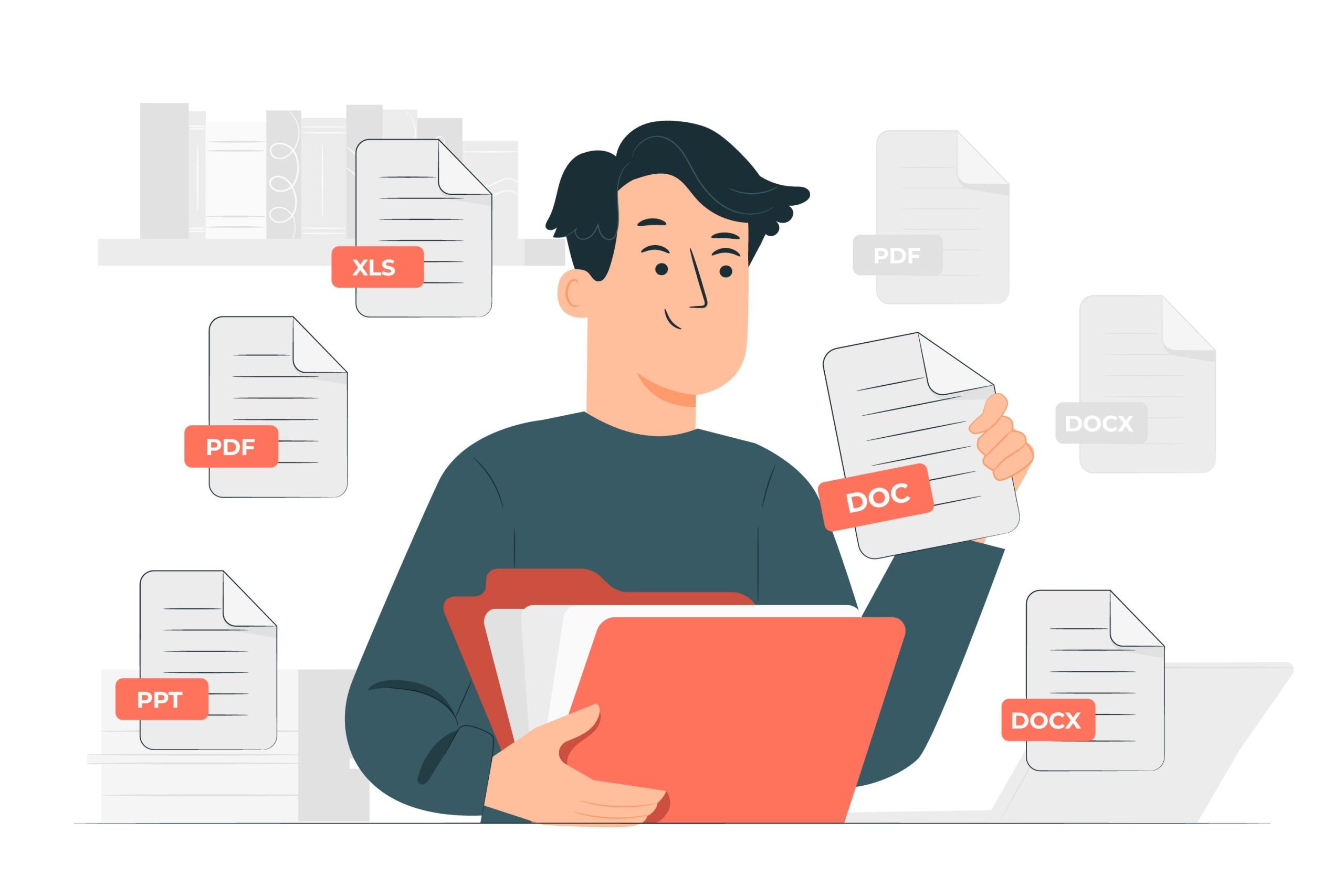Most of us have at least one experience with this. We are working on a complicated project. You need to dive into hundreds of longitudinal studies or check multiple documents from the CrossRef database to pass your current educational level. While doing that, we might need to open large text files in our text editor. Unfortunately, we hit the maximum file size, and our editor quits. It doesn’t even give us a chance to save our work.
This will give you a pretty high level of stress on top of heavy academic expectations. However, it is easy to see why this happens.
Most text editors limit the maximum file size because most of us don’t want to deal with files that are larger than this limit.
As a comparison, would you voluntarily open a text file with a size of more than 10 GB, knowing that it would take weeks -maybe even months -to finish reading the content? Our realistic expectations would say no, even if your academic performance is on the line.
The limit of text editors is also a good idea for performance reasons, as well as for security policy reasons. If a malicious person gets access to your computer, he will try to find out how large your files are and how you use them. It is not unlikely that he will try to get access to your files and steal data from them, clearly without your informed consent.
But expectations versus reality aside, there are indeed moments when we have to deal with large text files. When it happens, apply your perceptions to reality because the solution is simple: use a better text editor!
- What is a Text Editor?
- What is the Maximum File Size Limit of a Text Editor?
- How to Find Out Your Text Editor’s Maximum File Size Limit?
- Is There A Dedicated Software to View and Edit Large Text Files?
- Why Should You Use UltraEdit to Open Large Text Files?
- What Are Some Other Ways To Open Large Text Files?
- Break Your Files into Smaller Chunks
- Decrease the File Size
- Using A Code Editor
- Use a Better Text Editor
What is a Text Editor?
A text editor is a program that allows you to edit text files. Most of us use a text editor every day.
Some of us use more than one, and most of us use different text editors for different purposes. For example, a blog owner may use a text editor to compose a large sample size of blog posts. Someone who works in a technology firm might also use a text editor to complete programming language source codes.
A text editor is not a word processor or spreadsheet program. It is also not an image editor or photo editing program. Text editors are simply tools that help you edit text files. Some of them have more capabilities than others, but they all have the same basic purpose: to allow you to edit plain text files.
They all make it easy for you to make changes to your documents in various ways. Some of them have more features than others, but they all work in basically the same way: by allowing you to make changes with your mouse and keyboard (using cut/copy/paste).
What is the Maximum File Size Limit of a Text Editor?
It is important to know the maximum file size limit of your text editor. The way you find out is by trying to open a large file with it. If it can’t open the file, then you have an editor that limits the maximum file size. You can then use another text editor.
You will be surprised at how many people do not know what their text editors’ maximum file size limits are! It is hard to believe, but we’ve heard many people say things like “my text editor doesn’t have a maximum file size limit” or “I just don’t care about that kind of thing”.
Text editors like Notepad++, VIM, and Emacs have maximum file size limits of 2 to 4 GB, depending on your computer’s RAM. Most other text editors have maximum file size limits of 100 MB to 1 GB.
How to Find Out Your Text Editor’s Maximum File Size Limit?
You can find out by using this test:
Open a sample of a big text file in your text editor. If you cannot open it with your text editor, then you need to upgrade your text editor to one that has a larger maximum file size limit.
This is not a difficult test to pass. We have passed it with all the text editors that we have tried. This is a simple test that you can pass with any text editor. It doesn’t matter if you are using Windows, Mac OS X, or Linux.
Is There A Dedicated Software to View and Edit Large Text Files?
While much modern software now can open large text files, editing it is a different story. Softwares like UltraEdit, on the other hand, offer a very nice solution for this problem. UltraEdit is a dedicated software that allows you to edit large text files, even if your text editor doesn’t have a maximum file size limit.
This means that you can use UltraEdit to open large text files and then edit the file in the same program.
Why Should You Use UltraEdit to Open Large Text Files?
UltraEdit is not just a good program for opening large text files. It is also a very powerful program that offers you all the features that you would expect from a modern editor. It has syntax highlighting, file history, multiple undo/redo, and spell checking.
You can also search through your files using regular expressions, and it has some nice features like multiple cursors, word wrap, and macros. There are also more advanced features like line numbering and code folding.
Some people might have negative expectations about downloading new software, but using a modern editor like UltraEdit to open large text files is better than using a simple text editor.
This is because these programs have been optimized for opening large files. They can read and write large files much faster than simple text editors. So it makes sense to use them when you need to open large text files.
What Are Some Other Ways To Open Large Text Files?
There are other options you can use to open large text files on Windows, Mac OS X, and Linux if you are not keen to download dedicated software.
1. Break Your Files into Smaller Chunks
The first thing that you can do is break your large text file into smaller chunks. You can do this by splitting the file into smaller files, or by splitting the file into multiple files.
This is an effective way to open large text files because it allows you to open a file without any size limit.
If you are an experienced owner of a Mac or Linux computer, you might be familiar with the native command that can be used to split big files. You will need to use it to split your large text file into multiple files.
It does this very quickly and easily, and the program does not require any additional configuration.
For Windows, though, you still have to download an additional program. You can also use other tools like HJSplit for this purpose. This is a powerful tool that splits your large text file into smaller chunks automatically.
There are many other programs you can look for on the internet that will suit your needs and your target expenses.
2. Decrease the File Size
The second option is to decrease the file size of your large text file. According to social comparisons, many people often use this method to open large files instead of breaking down the files into smaller parts. It is also more effective if you want to open the file on mobile devices.
There are many ways that you can do this. One of the best ways is to compress your large text file using a compression tool like WinZip or 7-Zip. It will shrink your large text file into a smaller one without losing any of its content.
However, if you want to avoid this process, there are other ways that you can try. You can use other tools like Xtract for Mac or Unzip for Windows to shrink your large text files. You just need to provide the required parameters for the program and let it work on it for you.
The only disadvantage with these programs is that they cannot edit or alter the content of your files after shrinking them into smaller ones.
So, if you want to change any part of your large text files, then don’t use these programs because they cannot perform these tasks effectively either.
3. Using A Code Editor
Another way to open large text files is to use a code editor. This will allow you to edit the content of your large text file as if it was a normal text file.
You can also use this method if you want to open a large text file in a code editor and then save it back into a new text file. The process will look exactly like how you open and edit normal text files.
There are many code editors that you can use on Windows, Mac OS X, and Linux. Some of them are Visual Studio Code, Atom, Sublime Text, or Notepad++. However, you should not just download any of these programs because there are possibilities that they might not be able to open your large text files properly.
Some of them may even crash when they try to open your large text files because they are too big for them. Therefore, it is always better to search for the best code editor that suits your needs before downloading it from the internet.
This way, you will be able to get the best one for your purpose without any issues or problematic behavior.
4. Use a Better Text Editor
Even though we say there are other options, there is still no better option than downloading a dedicated large file editor software. The best way to open large text files is to simply use a better text editor.
Many different text editors have a maximum file size limit of 2 GB or more, and there are even more that have a maximum file size limit of 1 GB or more. This means that you can use these editors to open large text files without any problems.
And as they are dedicated text editors, they offer the minimum level of efficiency you will need to edit text files. Using them will be much easier than choosing other options.
UltraEdit provides features like syntax highlighting, file history, multiple undo/redo, and spell checking. These features make the actual performance of opening large text files a breeze!
To find out more about UltraEdit’s features, you can check out the website here!