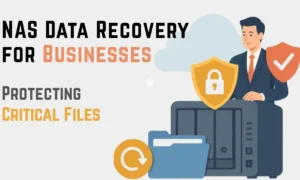The art of personalization grants technology users the power to carve out a digital niche that mirrors their individuality. Among the myriad customization features available to iPhone aficionados, the capability to change app icons has particularly shone through. This modish tweak not only rejuvenates the look of your home screen but also infuses a dash of personal flair. here are the following best ways to get Customize App Icons on Your iPhone.
Step By Step To Customize App Icons on Your iPhone

1. Install the Shortcuts app
If it’s missing from your app inventory, grab the Shortcuts app from the App Store. This Apple-designed gem allows a plethora of automated tasks on the iPhone.
2. Open Shortcuts
Upon installation, launch the Shortcuts app. Tap the + symbol on the top right, signaling the creation of a new shortcut.
3. Add Action
Inside your new shortcut environment, select ‘Add Action’. Input “Open app” in the search bar and choose the corresponding action.
4. Choose the App
Post the action selection, a “Choose” option beckons. This is where you pick the app you intend to re-icon.
5. Access the Shortcut’s Details
Three dots located in the upper right-hand corner usher you into the shortcut’s deeper settings.
6. Add to Home Screen
Within the settings, “Add to Home Screen” is your next stop. This phase lets you assign a name and swap out the old icon for something fresh.
7. Change the Icon and Name
By tapping the icon adjacent to the name box, you’re presented with options to select a photo, use a file, or even snap a new picture. Adjust accordingly and christen your shortcut.
8. Add to Home Screen
Content with your new icon and name? Click on ‘Add’ at the upper right. This conjures a new home screen icon, ready to launch your app.
9. Rearrange your Icons
For a sleek look, relegate the original app icon to the App Library or tuck it into a folder. Your new, spruced-up icon will take the spotlight on your home screen. This indirect app-launching method, via Shortcuts, may introduce a minuscule delay, given its role as a brief intermediary.
Where Can We Get Free Icons for Your iPhone?
Wondering where to source visually appealing icons without reaching for your wallet?
- Icon repositories: Websites like icons8 and Flaticon offer a diverse range of icons. Always ensure you adhere to the usage terms and credit the designers if required.
- Design platforms: Communities like Dribbble or Behance often have designers showcasing free icon packs. It’s a goldmine for unique designs.
- App Store Gems: There are dedicated apps on the App Store, such as Icon Changer or ThemeZone, that curate or allow the creation of icons tailored for iOS.