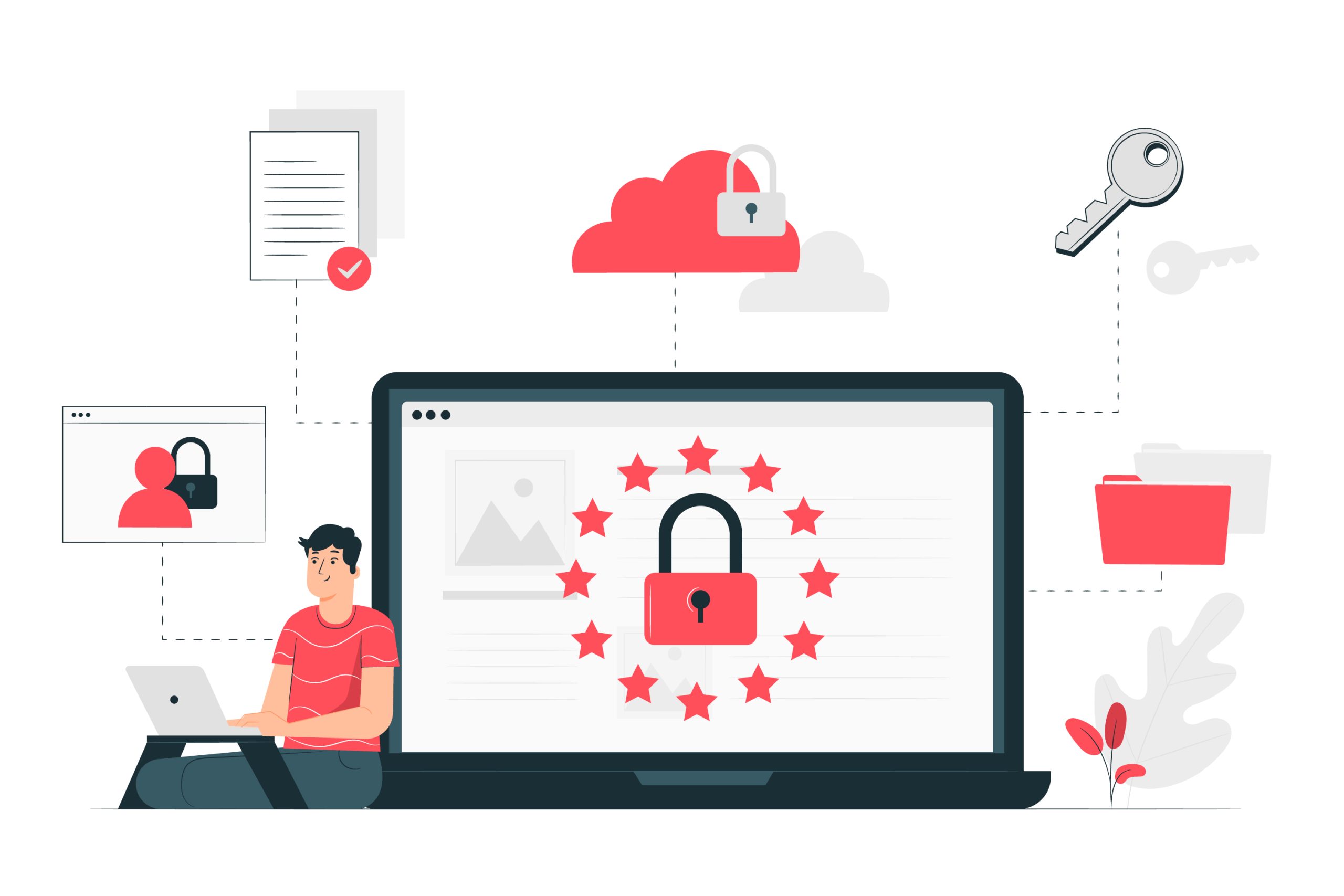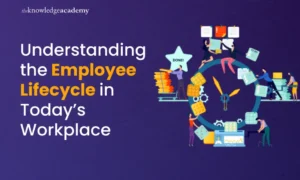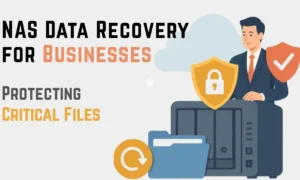Think about a situation, you wake up one day and lose all the data you have on your laptop/mobile phone. A nightmare, No? This is what also happens when hackers attack websites. All the data and the hard work of the user just vanishes in seconds.
This is when backup comes to the rescue of the owner. Backups are just like the life jacket for non-swimmers. If you have already created a backup of your data, you can restore it immediately. WordPress is a platform used for creating websites. It is generally the victim of most cyber-attacks due to its CMS popularity.
The data updated on the WordPress website can be restored in various ways but before that one needs to create a backup. There are various ways to create a backup. It can be done using various hosts such as UpdraftPlus, Blog Vault, etc. but all these hosts come with a limitation. Even the automatic restoration won’t work sometimes. It is suggested to do thorough research before selecting the tool for backup of your data.
FREQUENCY OF CREATING BACKUP
The frequency of content and design updates will determine how regularly one should execute a website backup. More frequent website updates necessitate more frequent website backups. Every time there is a big change to a website, such as when a new post is published or the theme is updated, it is a good practice to perform a website backup. Although the majority of web servers give users the option to set up an automatic site backup and select how many backups to preserve, it is advisable to make numerous copies of your website’s files and database to control future data loss.
ELEMENTS OF THE WORDPRESS WEBSITE
Also, two things need to be protected in a WordPress website- webpages and databases. Website files which include images, code files, and static web pages are referred to as public_html so they are automatically stored in the main directory. While database which includes posts, pages, and comments needs a host to be safe.
PROCEDURE OF RESTORING THE DATA
To restore the data manually, FTP (File Transfer Protocol) and PhpMyAdmin are used. The most important thing before restoring the data is the availability of its backup. It’s important to create a backup as soon as data is updated on the website. This can be done using a hosting account and phpMyAdmin.
Steps to restore the WordPress database files manually are
LOGIN TO HOSTING ACCOUNT AND phpMyAdmin
After backing up the data, open phpMyAdmin and search for the database tab to get access to the platform if they are using the control panel interface cPanel or Plesk. ( After the data is restored, remember to change the credentials of your file)
LOCATE THE DATABASE
Now, click on the import tab after locating the database, you have to restore the WordPress backup. Then, choose the file form to import section, find the database file and open it.
IMPORT YOUR DATABASE
After that, in the format section, choose SQL from the dropdown menu. Click on the go button. Your database will be imported.
NOTE: It will take some time to import, but all your posts and pages will be restored. After that, again click on the go button, and all your files will be fully loaded.
After the database, you should shift your focus to WordPress files which will be restored using FTP or your host account.
Steps to restore the WordPress files manually are
LOGIN TO HOST ACCOUNT
Log in to your host account, and click on the link to launch phpMyAdmin.
RESTORE WEBSITE FILES
After getting FileZilla, sign in and choose the quick connect option, without any further efforts, your WordPress files will be restored. If the directory listing starts to show “/”, your files will be successfully updated.
CREATING BACKUP
Once restored, delete all the old files from FileZilla and backup your data again. Though it is just a matter of clicking and dropping down your files you should do that for the future safety of your data.
Steps to create a backup of the website files are:-
LOGIN TO HOST ACCOUNT
Log into your hosting account. In the hosting menu, find your domain name and click on the manage button.
COPY FTP CREDENTIALS
Click on the FTP files in the files section. Copy your FTP hostname, username, and password.
FILL THE INFORMATION
Paste the copied information in their respective fields and tap on the connect option.
DOWNLOAD FILES
Now, search for your WordPress folder through the domain directory, select public_html, and then download. All your files will be downloaded.
UPLOAD FILES
Connect to your FTP client and open the public_html folder and navigate that to the folder of all the downloaded files. Now select the files you want to upload by right click and choosing upload.
It’s important to create a backup of the database of the website too. For that, you have to use phpMyAdmin and Hostinger’s hPanel to export the WordPress database.
Steps to create a backup of the WordPress database are:-
LOGIN HOST ACCOUNT
Log into the hosting and find the domain name in the navigation bar and click on the manage button.
SELECT phpMyAdmin
Find phpMyAdmin after scrolling down to the database section.
FIND YOUR DATABASE
After finding your site’s database name from the list of current databases, enter the phpMyAdmin button.
SELECT ALL THE BOXES
Tick all the boxes at the bottom of the page and select all the tables and export.
SELECT SQL
Don’t forget to select the SQL format and click on the go button. This will create a backup of the database of your website.
CONCLUSION
A major part of the site maintenance comes with the creation of a backup. To not fall into the trap of malware activities or hacking, it’s important to create a means for backup. Carelessness might result in a loss in business if one is running an online business or duplication of data.
Using different usernames, passwords, themes, and plugins might make it difficult for hackers to hack. Changing the prefix of the database can also make a difference. Even the smallest of efforts can protect one’s data from malware activities.
Backing up your WordPress website means making a duplicate or copy of it. It creates a technique to repair your site without having to start from scratch if it encounters various mistakes and security problems. Backing up a website’s files and database is essential for a proper backup. Depending on how frequently the site gets substantial upgrades or modifications, you should decide how frequently to do it.
There are several ways to back up a WordPress website, including utilizing FTP and phpMyAdmin, your web hosting company’s control panel, such as Hostinger’s hPanel, or WordPress backup plugins like UpdraftPlus, Duplicator, BackWPup, VaultPress, BackupBuddy, etc. It’s important to know how to backup and restore your website to save yourself from future losses.