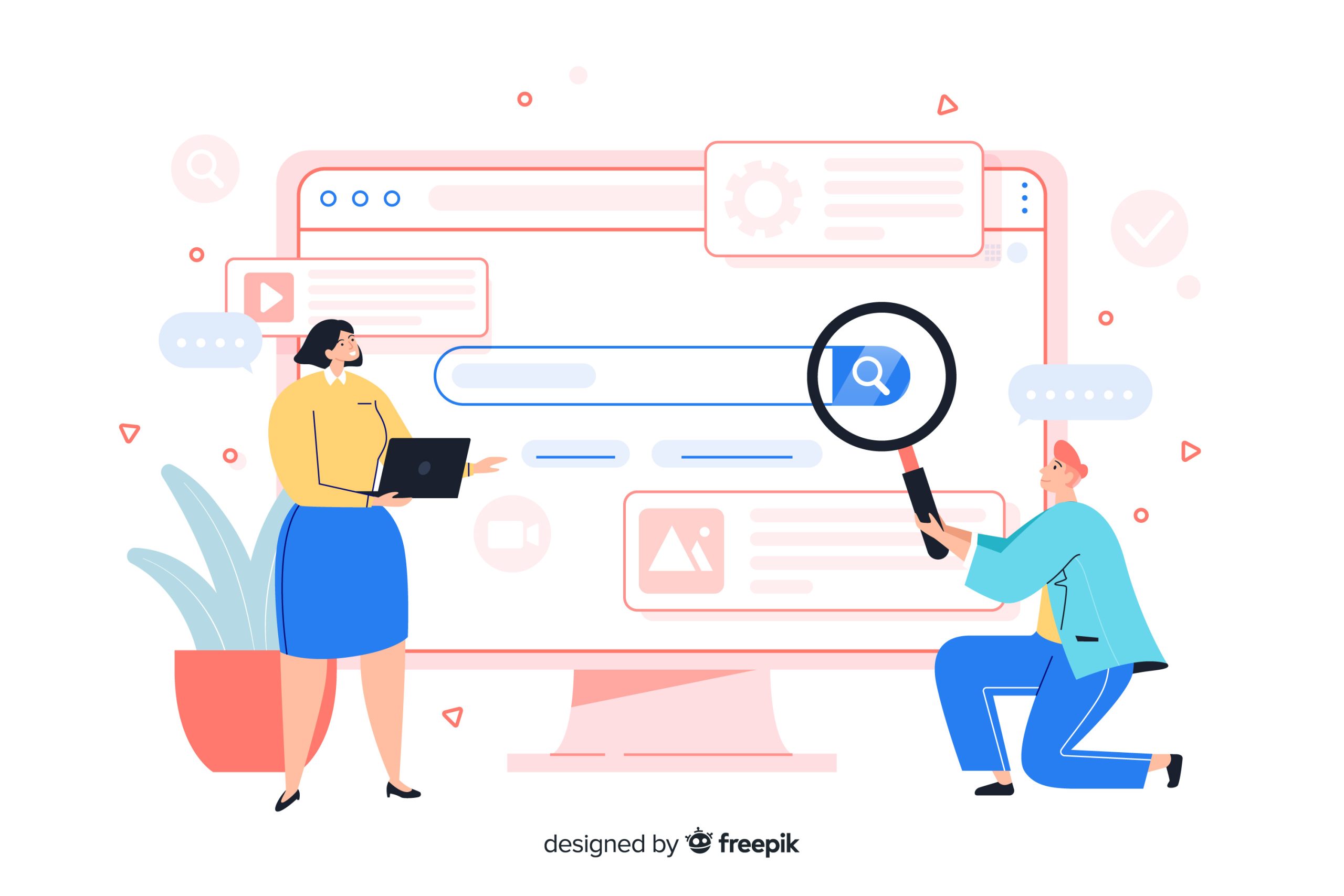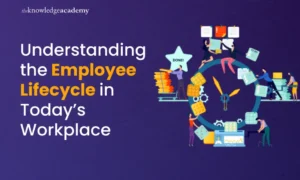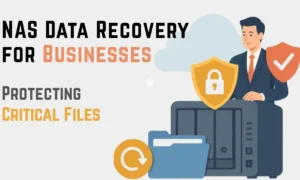The Internet is growing rapidly, and technology is bringing many new and advanced features to the World. These features make many processes easy, help to save time, and reduce many efforts. And one such advancement of technology is that it helps to reverse search on Google using an image or video to get relevant results. The following article contains information about searching on Google with the help of pictures or videos to get the required output without any inconvenience.
Google has always provided the best user experience to its users around the World and continues to do the same. It is the most used web search browser that offers great speed. But, their reverse search feature is of pure brilliance, as it helps to get the right information with a Google image or video search. Google can do it seamlessly with the help of recent advancements in technology. So, please give the following article a quick read and learn more about this process.
Searching on Google With The Help of an Image
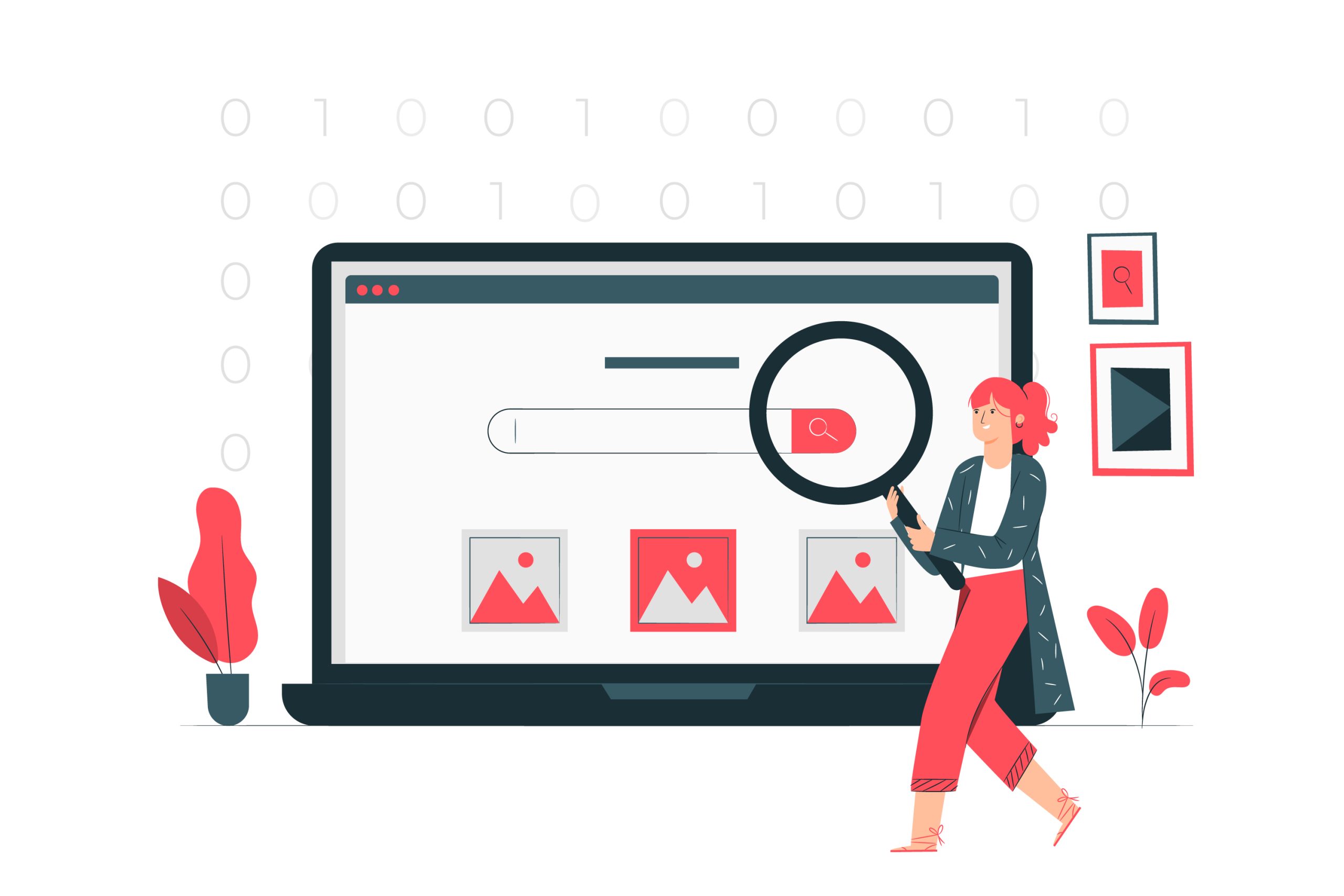
Google search engine offers an incredible option to search Google images and videos on the site. Google helps users access new technology to get amazing results with its help. This can be done in two ways, and we have discussed these in detail.
Method 1: – Use Google Image Search
Using the first method, we can search for anything using Google image search. It can be completed using four simple steps without causing any errors or issues.
Step 1 – Firstly, we need to open the Google Chrome web browser and click on the search address bar.
Step 2 – After opening the browser, we need to type images.google.com in the search bar. One must open the Google Chrome settings if the user is accessing the website using an Android smartphone. Then, one must click on the desktop site option; hence, the site appears as if it was on a desktop screen. Therefore, it helps you to access the website like a desktop site on your smartphone.
Step 3 – Later, one must click on the camera icon to search for images on Google. You will see Google video and image search titles, under which two options will be available. The first option will be to paste the image URL, and the second will be to upload an image. If you wish to search with the help of an image using the URL, you need to copy the image URL and paste it under this option. And if you wish to upload and search, you can click on it, and a new window will pop up.
Step 4 – In the end, select the image you wish to search for Google image and video search. Then, you will be directly redirected to the query page results. Hence, here you can view the results of your image search using the picture you wanted to lookup for. It also suggests other photos related to the image search matching the pattern, color, and relevancy.
So, this was the first method that could be used to search with the help of images on Google.
Method 2 – Use the Reverse image search application for Google image and video search
The second method is more convenient, especially for smartphone users, as there is a special dedicated app to search on Google using the image. It can also be used by following a series of steps.
Step 1 – Firstly, the user must download an application called ‘Revere Image Search’ to access this feature.
Step 2 – After the application is successfully installed, one must grant it all permissions. Doing this process will help you to make the app function properly.
Step 3 – Then, you must open the application and hit the ‘Add image’ option to search for the results.
Step 4 – A pop-up will ultimately ask you to select the photo you wish to search for on Google. After you like the image and choose to use it, the application will use its software to search for the required result.
Hence, this was about the reverse searching feature provided by Google to its users. This is comparatively a more convenient feature compared to the first method.
Searching on Google with the help of a video
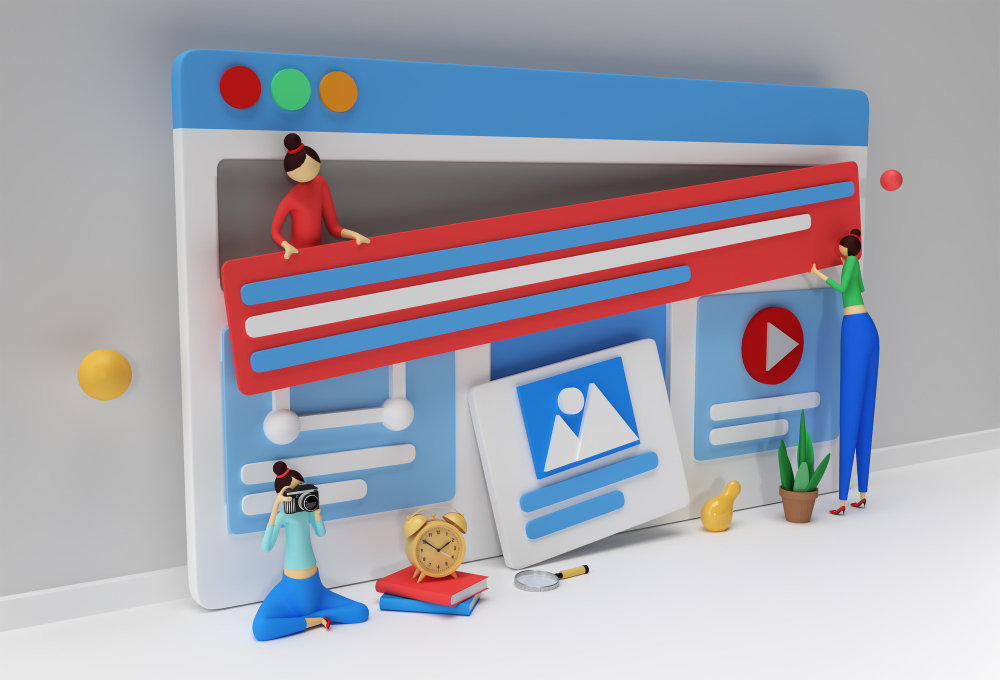
This feature provided by Google doesn’t allow the user to search through the Internet using a video. However, it works well by using some part of a video to get the required results. So, to access this feature, users can follow the seven steps mentioned below.
Step 1– In the beginning, you need to play the video you need to search for.
Step 2- Now, by using the snipping tool, the user must take a screenshot or snapshot of any frame of a picture present in the video that can be used further.
Step 3 – After you capture a screenshot, save it in any folder on your device.
Step 4 – In the next step, you must launch any web browser on a desktop or laptop of your own choice.
Step 5 – Now, in the address bar of the preferred browser, you must open the address images.google.com. It will allow you to search any image on the browser with the help of the screenshot that you captured.
Step 6 – Now you only need to click on the camera icon to search for the results. After doing it, you will see Search by image title, under which two options will be available. The first option is to paste an image URL, and the second is to upload an image. If you use the first option to search the image using the URL of that image, copy the URL and paste that under the given option. And, if you wish to upload and then search it, then click on it, a new window will pop up, where you can select the image you want to search for.
Step 7 – You will be effortlessly redirected to the results of the query page related to the image. Here, you will view many image search results using the picture you want to look out for. You will find a list of similar photos related to the image search in visuals like pattern, relevancy, and color. In this way, you can search for results with the help of a video.
So, this was the process that can be used to search for results with the help of a screenshot taken from a video. One must note that to obtain the best results; one must search for a tiny portion of the image. If you use the whole picture, you will get results for all of its items. As a result, it will create havoc and won’t provide the required results. Additionally, one must ensure that the smartphone runs the most current edition or version of the Google or Chrome app. It will help you access the feature easily without interruption while following the steps.
Conclusion
Hence, that was some basic information about how to use the reverse search feature provided by Google. This feature can be used with the help of images and videos present on one’s device. However, Google needs to work more on extracting results from the video feature by making it more advanced. It will be developed soon, and the users can search for results using a video without requiring screenshots of any frame.
Google has developed an advanced feature of reverse image searching with the help of technology. And it helps the users to search for the required results without worrying about using any text, saving time, and using less effort. In the future, more such features will be implemented, and the World will experience more speed in daily life. If you haven’t used the reverse searching feature, give it a try, and get the best results without typing anything.