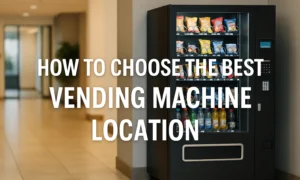In today’s Internet-based World, where technology plays a significant role in our lives, having a secure home WiFi network is crucial. With the increasing number of connected devices in our homes, it’s essential to take measures to protect our WiFi from potential threats. Internet connections are our basic need and Here you know the practical tips to keep your home WiFi network secure, ensuring a safe, Fast, and reliable internet connection for you and your family.
Best Ways to Secure Your Home Wifi Internet Network

1. Change the Default Administrator Password
To enhance the security of your home WiFi Internet network is to change the default administrator password of your router. Manufacturers often use generic passwords that are easily accessible online, making your network vulnerable to attacks. By setting a unique and strong password, you create an additional layer of protection against unauthorized access.
2. Enable Network Encryption
Enabling network encryption is crucial to ensure the privacy and security of your WiFi network. Use the latest encryption protocols such as WPA2 or WPA3 to encrypt the data transmitted between your devices and the router. Encryption scrambles the data, making it unreadable to anyone trying to intercept it, thereby safeguarding your sensitive information.
3. Keep Your Router’s Firmware Updated
Regularly updating your router’s firmware is essential to protect your home WiFi network from known vulnerabilities. Manufacturers release firmware updates to fix bugs, address security issues, and improve performance. Check your router manufacturer’s website or the router’s admin interface for firmware updates and install them promptly to stay protected.
4. Disable Remote Management
Remote management allows you to access and configure your router from outside your home network. However, this convenience comes at the cost of security. Hackers can exploit remote management features to gain unauthorized access to your router. Disable remote management unless you have a specific need for it, reducing the risk of unauthorized access.
5. Use a Strong WiFi Password
A strong WiFi password is crucial to prevent unauthorized access to your network. Choose a password that is at least 12 characters long and includes a mix of uppercase and lowercase letters, numbers, and special characters. Avoid using easily guessable information such as your name, address, or birthdate as part of your password.
6. Enable MAC Address Filtering
MAC address filtering allows you to specify which devices can connect to your WiFi network based on their unique MAC addresses. By enabling MAC address filtering, you can create a whitelist of authorized devices and prevent unauthorized devices from connecting to your network, adding an extra layer of security.
7. Disable WPS (WiFi Protected Setup)
While WiFi Protected Setup (WPS) can simplify the process of connecting devices to your WiFi network, it poses a significant security risk. WPS has vulnerabilities that can be exploited by attackers to gain unauthorized access. Disable WPS in your router’s settings to eliminate this potential security loophole.
8. Position Your Router Strategically
The physical placement of your router can impact the security and range of your WiFi Internet network. Position your router away from windows or external walls to minimize signal leakage. This prevents outsiders from accessing your network from outside your premises. Additionally, placing the router in a central location within your home ensures better coverage for all your devices.
9. Enable Guest Network for Visitors
If you frequently have guests connecting to your WiFi network, consider enabling a guest network. A guest network provides a separate WiFi network for your visitors, keeping them isolated from your primary network. This segregation adds an extra layer of security by preventing unauthorized access to your main network and protecting your sensitive data.
10. Use a Strong Firewall
A firewall acts as a barrier between your home network and the internet, monitoring and filtering incoming and outgoing network traffic. Enable the firewall feature in your router or install a dedicated firewall device to protect your network from malicious activities. Firewalls help detect and block unauthorized access attempts, keeping your WiFi network secure.
11. Disable SSID Broadcasting
SSID broadcasting is the feature that allows your WiFi network’s name to be visible to nearby devices. While convenient for connecting new devices, it also makes your network an easy target for attackers. Disable SSID broadcasting to make your network invisible to unauthorized devices, requiring them to know the network name to connect.
12. Regularly Check Connected Devices
Periodically review the list of connected devices in your router’s admin interface to ensure that only authorized devices are connected to your network. If you notice any unfamiliar devices, investigate them immediately to rule out any unauthorized access. Changing your WiFi password is also recommended if you suspect unauthorized devices on your network.
13. Educate Yourself and Your Family about Network Security
One is the effective ways to keep your home WiFi secure is to educate yourself and your family about potential online threats and best practices for staying safe. Teach them about phishing scams, the importance of keeping software up to date, and how to recognize and report suspicious activities. Awareness is key in maintaining a secure WiFi environment.
FAQs
It is recommended to change your WiFi password at least once every three months to enhance security. Regular password changes reduce the risk of unauthorized access to your network.
No, it is not advisable to use the same password for your WiFi network and other online accounts. Using unique passwords for different accounts adds an extra layer of security and prevents a single breach from compromising multiple accounts.
If you suspect unauthorized use of your WiFi network, start by changing your WiFi password immediately. Review the list of connected devices in your router’s admin interface and remove any unfamiliar devices. If the issue persists, consider enabling MAC address filtering or seeking professional assistance.
When using public WiFi hotspots, it is essential to take precautions to protect your data. Avoid accessing sensitive information such as online banking or email accounts. Use a virtual private network (VPN) to encrypt your internet connection and make it more secure.
While different routers offer varying degrees of security features, some popular router models known for their strong security include the Google Nest WiFi, ASUS RT-AC5300, and Netgear Nighthawk AC2300.
Yes, you can connect to your home WiFi network remotely using virtual private network (VPN) technology. VPNs create a secure and encrypted connection between your remote device and your home network, ensuring secure access.
Conclusion
Securing your home WiFi network is essential to protect your personal information and ensure a safe online experience for you and your family. By following the tips mentioned in this article, such as changing the default administrator password, enabling network encryption, and keeping your router’s firmware updated, you can significantly enhance the security of your home WiFi.