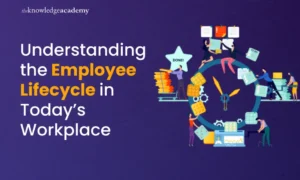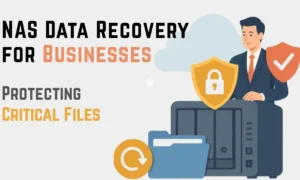Google’s Gemini AI is redefining how we approach writing tasks within Google Docs, offering a suite of tools that make everything from drafting emails to creating detailed reports a breeze. Whether you’re a professional needing polished documents or a creative mind exploring new ideas, Gemini AI is designed to elevate your writing experience.
Setting Up Gemini AI in Google Docs
To begin harnessing the power of Gemini AI in Google Docs, you’ll need access through the Google One AI Premium Plan, which is priced at $20 per month. Unfortunately, this advanced feature isn’t available to users on the free tier. Alternatively, if you have a work or school account, you might gain access through the Gemini for Google Workspace add-on.
Here’s how you can get started: First, log in to your Gemini account and look for the “Try Gemini Advanced!” button on the screen. Clicking this will lead you through a quick setup process where you can choose your payment plan and start a free trial for the first month. This trial period allows you to explore Gemini AI’s capabilities without immediate financial commitment.
Integrating Gemini AI with Google Docs
Once your subscription is active, head over to Google Docs. You can either open an existing document or start fresh with a new one. In the top-right corner, near your profile icon, you’ll find the Gemini AI icon. Clicking this icon will open the Gemini side panel, a versatile space where you can interact with the AI.
The side panel is user-friendly and mirrors the Gemini chatbot interface, offering suggestions and a prompt window where you can instruct the AI to perform tasks. Whether you need to generate content, answer questions, or even create images, Gemini AI is at your service directly within Google Docs.
Maximizing Gemini AI’s Features in Google Docs
Gemini AI is equipped with a broad range of writing capabilities that cater to both professional and creative needs. It can generate a variety of content styles, from business reports and sales scripts to poems and social media captions. Additionally, it can reference documents in your Google Drive and even emails from Gmail, making it an integrated tool for comprehensive project work.
One of the standout features of Gemini AI is its ability to adjust text length. If you need a summary of a lengthy report, Gemini can condense it into key points. On the flip side, it can expand on brief notes to create more detailed explanations. Moreover, if your writing needs to resonate with different audiences, Gemini can help by rewriting text to match the desired tone or style.
For instance, when I tested Gemini AI by asking it to draft a cover letter for a tech reporting job, the AI provided a solid initial draft. While it needed some tweaking, it helped me get past the blank-page syndrome, offering a foundation that I could build upon with specific details.
Beyond just writing and rewriting, Gemini AI also supports translation across 40 languages, enabling you to create content in different languages seamlessly. During a test, I requested a brief argument in French, and Gemini delivered a coherent piece, demonstrating its multilingual capabilities.
Gemini AI: Your Writing Companion
Even if you’re not ready to completely hand over your writing tasks to an AI, Gemini can still be an invaluable ally. It’s particularly effective as a brainstorming tool, helping you generate ideas, headlines, and themes for your projects. Whether you’re outlining a story or stuck in the middle of a draft, Gemini can provide suggestions to move your work forward or offer alternative perspectives.
In addition, Gemini AI can act as a research assistant, gathering and summarizing information directly within your Google Docs. This feature is especially useful when you need quick, relevant data without switching between multiple tabs.
Editing and proofreading are other areas where Gemini excels. It goes beyond basic spell checks, offering suggestions to refine your arguments and improve the clarity of your prose. For example, when I fed Gemini an article I had written, it provided several constructive suggestions, some of which echoed feedback I’ve received from human editors.
Conclusion
Gemini AI is more than just a writing tool; it’s a comprehensive assistant that can enhance your productivity and creativity within Google Docs. By integrating Gemini into your workflow, you can streamline your writing process, create more polished content, and explore new ways to express your ideas. Whether you’re drafting a business report or crafting a creative piece, Gemini AI is designed to help you achieve your writing goals with ease.