Snapchat is a messaging application that many youngsters throughout the world probably use. It is an American-based application with the best endearing features and accessibility. Apart from general texting and communicating, you can also take pictures using filters and stickers. It is the main reason for its grand reach. So, technically it is acceptable that people will eventually start to expect more and more. So, the application has to compile the arising requests with proper developmental upgrades.
As much as people are fond of the normal bright features, there is no objection to dark frameworks too. Almost all applications incorporate dark mode in their settings. Snapchat is not an exception to this development. One of the main reasons for the acceptance of dark mode is that it will conserve battery power and safeguard your night vision. On one side, it will look classic and cool, but its implementation can be critical in some android and iOS systems. This article will discuss the different ways to get dark mode in Snapchat on android and iOS (2022).
Benefits of Using Snapchat App in Dark Mode
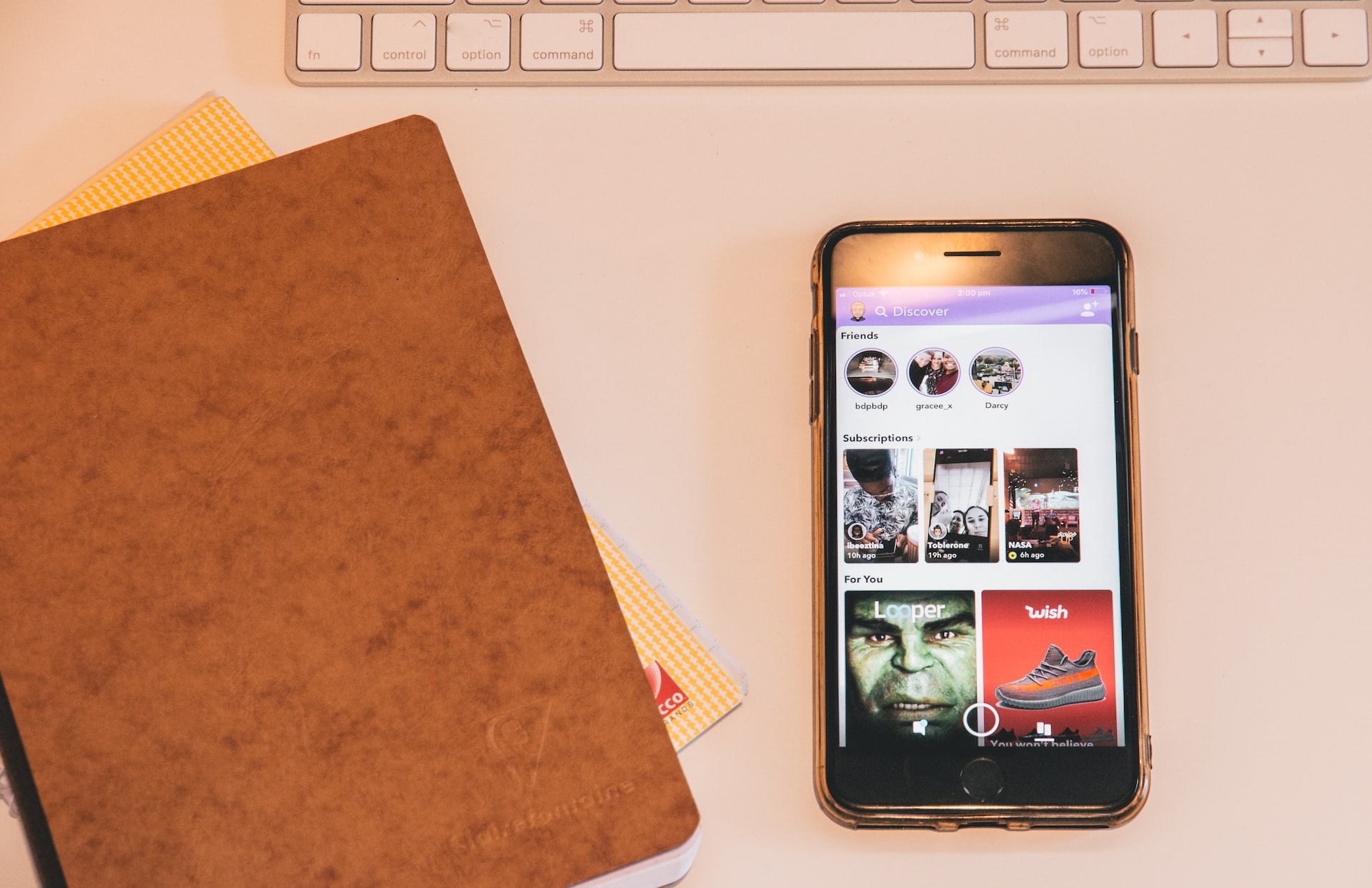
Generally, the dark mode is a software feature that lowers the display screen’s brightness by reducing the compatible background settings. However, it is a normal application and can benefit your device in many ways. The following are some of the benefits of using dark mode on your mobile phone:
- Dark mode can be effective for your eyes during nighttime. It means that if you use a bright one in a dark environment, it will be too bright for your eyes. So, the dark screen under a dark background will neutralize the effect.
- Using dark mode can greatly help in conserving your battery power.
- The dark mode is highly beneficial for those working hours before the bright screen.
- It is one of the recently developed features that can benefit the company more because the people will welcome it dearly.
Best Ways To Enable Dark Mode on Snapchat on Android and iOS
Besides the built-in property of accessing the dark mode in Snapchat, there are some beforehand steps you should follow to enable it, as it is clear that both android and iOS are significantly different from one another. Starting from their hardware to internal software, all are not similar in the same way. So, getting snap chats in dark mode will also be different from android OS to iOS. Here are some of the ways you can use the respecting operating systems,
In iOS
- From Snapchat settings
- Smart invert
In Android
- Force dark mode on Snapchat
- Through android dev options
- Invert colors to browse at night
- Substratum assistance
Enable Dark Mode On Snapchat on iOS
1. From Snapchat settings
According to iOS, Snapchat settings already have a dark mode. But it is disabled as the general mode is always bright. However, you can set up the dark one through settings in the Snapchat app. Here are the steps,
- First, open the Snapchat application on your iPhone.
- Open your bitmoji icon at the top corner.
- At the top right, you can see the settings icon; click open it.
- Scroll down to find a feature named “app appearance”.
- Tap the button to show “always light” and “always dark”.
- Select the “always dark” option, and then it completes.
Additionally, you can also choose “match system”. It will allow the Snapchat application to switch between dark and light automatically.
2. Smart Invert
Smart invert is an exceptional property present in iOS. Generally, the smart invert can reverse your display color, leaving the images and icons intact. Besides the settings enabling dark mode, you can also try this method on your iOS. Here are the respecting steps,
- First, open the settings on your iPhone or any other iOS.
- Scroll down to find the “accessibility” option.
- Click “display and text” from the available degrees.
- On the next page, you will notice the “smart invert” option; turn it on.
Turning it on can change the display color to its opposite one; that is, it will get reversed. Those who are already in dark mode will not undergo any changes by this method.
Enable dark mode in Snapchat on android
Compared with iOS, it is quite complicated to enable dark mode on android OS. Unfortunately, the android settings have no in-built dark mode option to enable it as in iOS. So, you can follow any of the methods to enable it on your android device.
1. Forcing dark mode on Snapchat
Some android mobile phones can force dark mode in Snapchat. Oppo, one plus, Realme, and Vivo smartphones showed this accommodation recently. Follow the steps clearly,
- First, open the settings app on your android mobile phone.
- Scroll down, and click open the “display and brightness”.
- You will see the “dark mode settings” option; click open it.
- Open the “third-party app’s dark mode” toggle and turn it on.
- It will show the list of third-party applications enabling dark mode in it.
- Select Snapchat and turn on the mode.
2. Through android dev options
You can try this one if your device does not cooperate with the above method. It will vary from forcing dark through settings. Here, you will use an android developer option (dev option) to change the display. Here are the steps,
- Open the settings application on your android smartphone.
- Select “system settings”.
- And choose “developer options” from the available options.
- Turn it on and scroll down to find the “override force dark” option.
- Please turn it on, and it completes.
You can ensure the change by checking Snapchat if dark mode is applied or not.
3. Invert colors to browse at night
Like iPhones, you can smart invert the display color in your android smartphones too. You can use this method whenever you want to watch Snapchat in dark mode. Follow the steps mentioned below,
- On your android smartphone, open the settings application.
- Scroll down to “system settings” and choose the “accessibility” folder.
- Turn on the “color inversion” toggle.
In addition, you can add a shortcut of the same on your home screen to access it immediately. Not only for Snapchat but also for any other application, you can follow this method. The only drawback is that it will change all images and icons to dark negatives. So it is advised to use this method only while chatting on Snapchat.
4. Substratum Assistance
The first and foremost requirement for this method is that your device should root with the admin. After ensuring your device’s rooting system, follow the further steps. After that, you have to install a substratum on your android smartphone.
Install the substratum theme engine on your android device and choose the appropriate dark theme. It can access all applications, not only Snapchat.
Conclusion
The above passage clearly describes the best ways to get dark mode in Snapchat on android and iOS. Also, you can understand the sequential process of how to start and end the process. Please select the one method which can easily accommodate your device and make it simpler. First, analyze your device and its available software before choosing the best one. Follow the instructions carefully to complete the cascade without any discrimination. Make use of the above article for any references and clarification.






























































