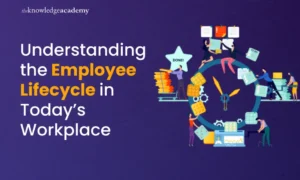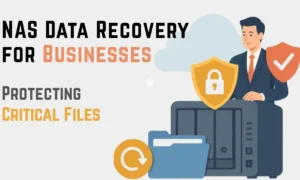Bluetooth is a helpful way to transfer data between two devices wirelessly. These devices can be your smartphone or your Bluetooth speakers. As per the Bluetooth Special Interest Group, Bluetooth is among the most widely used wireless technologies globally. About four and a half billion Bluetooth devices are expected to ship in 2022. If you like playing games and listening to music on your mobile phones, these devices are great. However, there can be connectivity problems sometimes, which can be annoying.
Reason for Bluetooth Pairing Failures
For Bluetooth to work properly, both software and hardware are needed. Thus, connectivity issues might occur if your devices do not understand a common Bluetooth language.
- Bluetooth devices that operate on the Bluetooth 5 standard ought to be able to pair with devices utilizing the antiquated Bluetooth 2.1 (for example), introduced back in the year 2007. This excludes gadgets that employ Bluetooth Smart, which functions on a different protocol than previous Bluetooth devices.
- If a device is able to run on Bluetooth 4.0, Bluetooth 4.2, or 5.0, it must detect both Bluetooth Smart and Classic. Therefore, any device supporting 4.0 will be marketed as Bluetooth Smart Ready. Moreover, it is expected for 4.2 and higher versions.
- Fitness bands or any other personal health devices are one of those products that often utilize Bluetooth Smart. Only tablets/smartphones supporting Bluetooth Smart or are Bluetooth Smart Ready can pair with these gadgets.
- A majority of mobile phones support Bluetooth Smart. The iPhone (running on iOS 7 and the latest iOS software) and Android phones (running on 4.3 or the latest android software) are included in the list. You must be sure that your mobile phone has the newest version of its OS. If not, you might be unable to pair your Bluetooth wireless headphones and other devices.
Troubleshooting Bluetooth Pairing Problems
1. Check whether your Bluetooth is on or not
Are you an android user? If yes, you may see a small Bluetooth icon on the top of your phone’s screen. If you have an iPhone, you must go to settings to turn on your Bluetooth. Those who have a Mac Book will find the Bluetooth icon on the menu bar of their device. On the other hand, the window users must go to settings to find this icon.
2. Choose the pairing technique that your device supports
Device pairing techniques might differ. For example, you may sometimes be required to enter a number on your computer or smartphone. Other times, you can simply touch your phone to the gadget you wish to connect it to. NFC, or near field communications, phones and gadgets have this option available. Usually, Android phones have it.
3. Ensure that both the devices are in close proximity to each other
One must make sure that whatever device he or she is striving to connect is within close proximity to one another. The user would probably experience lagging and connection problems when using the two devices.
4. Charge the two devices you are trying to connect
If the battery level is too low, smart power management features on specific devices may disconnect Bluetooth. Check the battery life of the device you are seeking to link with and your phone or tablet when they are having a hard time pairing.
5. Put aside the smart home device
There are innovative home devices that support Zigbee (a wireless technology). This technology can be found in Amazon’s Echo Show and Echo Plus, along with many light bulbs, open/close sensors, smart door locks, etc. Similar to Wi-Fi, the devices supporting Zigbee employ a similar spectrum to Bluetooth devices and can hinder connectivity.
6. Try not to exchange so much data among devices
The information transmitted between Android and Windows devices can be restricted. You have the option to share audio from your phone, media, and text messages with your car. Deselecting a portion of the information types may allow the devices to connect if you do not want to exchange all of the data.
7. Get rid of the Bluetooth cache
Clearing the cache data can troubleshoot Bluetooth connectivity problems. All you have to do is click on Setting and go to system> advanced>Reset options>Reset Wi-Fi, mobile, and Bluetooth. If you have an iOS mobile device, then you will need to unpair all the Bluetooth devices in the first place. After that, restart your iPad or iPhone by clicking on Setting and going to Bluetooth. Next, select the Bluetooth icon, and tap on the “forget this device” option for all devices.
8. Remove and rediscover a device from a phone
If the mobile phone recognizes a device but cannot receive any info, you may need to restart the procedure. For example, if you have an iPhone, you might delete a device by tapping on its name and choosing the “Forget this Device” option. In the case of an android, touch on the device’s name and tap on unpair.
9. Enable the discoverable mode on your device
Suppose you want to link your phone to your car’s infotainment system to experience hands-free calling and navigation. First, go to settings and choose Bluetooth; this makes the phone detectable to the automobile. Then and there, push the buttons on your car’s infotainment system, which are usually on the steering wheel or central stack, to enable it to search for the device.
When it detects your phone, the car may ask for a numerical code that you must affirm or enter on your phone. Afterward, the devices should be paired. Take into account that your phone or car might only be in discoverable mode for a few minutes; if you wait too long, you’ll lose it.
Conclusion
Just remember that not every wireless device supports Bluetooth. There is a long list that includes the Wireless HD, NFC, Wi-Fi Direct, and Wireless Gigabit specifications. All of these may not be able to work with devices like tablets, laptops, or mobile phones. If your Bluetooth Earbuds not charging then here is the guide to fix the issue of Bluetooth Earbuds not charging.