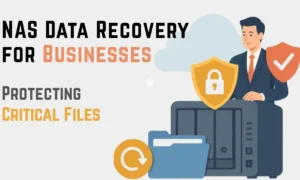Screwdriver and Few Components, Tossing Together Make The Best PC by Own
End-user is can easily handle personal computers. This is not for the computer expert or for the technician. Many think that building a PC is a scary effort, but it is not. With the help of screw drives and a few necessary components, and the comprehensive guide will help to become a master within time.
By doing this, you get the chance to save money and time. Education or knowledge on a few pc components and placing it in the right place make the better pc. Many companies are building computers for many years. This technician will guide to build a PC with following some easy step by steps. By assembling the expensive components together will be the proud owner of the best PC.
First of all, assembling the Components
- CPU-
- GPU
- RAM
- Motherboard
Most important aspect before starting the working assembling the right components and to understand how they work with each other. Clearing the issue after completing the building will be very tough, so choosing right or matched parts will save time and there won’t be any returning products. First one should understand how the electronic wires work inside the PC. It is very important to avoid the mess. Check each component and select the best one and then check for its compatibilities using the checklist.
Checklist with the compatibility
- Finest case-Select size according to the planned size of PC
- Finest CPU with coolers-Choose according to the processors. Check out the sockets as it should match the socket of the motherboard
- Finest PSU-Check for enough stable power
- Premium Motherboards-Check the socket it should match the socket of CPU, feature of motherboard and chipset depends on the builder preference
- Top-quality RAM -Top quality RAM means faster frequency and lower latency. Cross check and make sure motherboard also support the RAM clock speed
- Top-quality GPU and best GPU for games-It is necessary only for gamers or intensive workers.
- Best SSD- It is again the personal choice.
Few tools apart from the components ae need to build a Pc. Though with the help of a single screwdriver we can build, other tools in hand make work easy and faster. With the help of tweezers, we can tight screws very easily. Like this many tools make work easy. Few tools are necessary while constructing it
- Zip Ties-To fix the Cables
- Side cutters-To cut extra zip ties
- Static wrist strap-To avoid the electric shock and other damage
- Other supporting items like monitor, keyboard and mouse, power socket and internet connection
Step by step full Guide on how to Make the Best Personal Computer
You need to arrange all the necessary components to make a PC
when we will go for Build a PC then the first question in our Mind “What do I need to Build a Best Personal Computer” Arrangement of all the contents and panels in order and safe, make work easy. The magnetic tray is the best option to place the screws; these are tiny and most important in the building process. Screws and other tiny contents are small but, to tight and place each panel intact these are very necessary.
Interacting the cooling fans
Cooling fans are to be properly placed. Few prefer extra fans. This is the time to install where it is suitable. The direction air to be blown out and drawn in is important. Balancing keeps it in a normal condition. Fix it in a way where the wind will flow, if not sure fan guards show the airflow. Two fans are necessary in front, so air blows inside and one in the rear side to blow air out. More than this also can fix, that depends on the builder.
Motherboard installation is the Next Move
- Unpack the motherboard packing
- Place the motherboard in a safe place
- Then check for PC case, check for the proper keys are in intact place, check for pre-installed standoffs, confirm all the numbers and other keys on the proper holes on the motherboards.
- Check the CPU latch, remove the cap and check CPU cutout, on the motherboard frame.
- Initially look for the motherboard rear I/O shield and Fix the CPU, according to the matching notches and indicators to the socket. Make sure the arrangement of the port on the right back of the motherboard.
- Now place the motherboard inside the Panel very carefully, pay attention to the manual comes along with the product. So it will be easier to keep the motherboard safe and makes work easier
Installation of CPU
Plug the CPU into the motherboard. Things differ according to the processor or band. Fix CPU, in the triangle plug place on the left corner of the processor. Then secure the sliding bracket, into its original place. It helps in locking and securing. Make sure the protective plastic cover is pop off. Keep the motherboard sensitive pins in proper place and safe.
Installation of RAM
It is very sensitive components handle it very carefully. RAM slots on the motherboard are located on the right side of the CPU. Now push the latches on either side of the DDR4 slots of the motherboard. Now unlock the RAM lock on the motherboard slots. Match the RAM module notch in the motherboard slots and insert it very carefully. After fixing will get a clicking sound, it means RAM is on the place and latches click back up.
Installation of CPU Cooler
Last and most complicate components of PC.3 coolers have their instruction to follow. Most of the installation is fixing to backplate and affixing with pins on the motherboard backside. Use the thermal paste in case is CPU cooler doesn’t come along with pre-applied. Once the cooler is fixed, it provides an adequate amount of heat from the processor die to the cooler.
There are two coolers, one is Air cooler and the second one is Liquid cooler. Air cooler are installed with the fans unattached. Liquid cooler requires more upfront work. Air cooler, position the heat sink threads of the mounting plate and secure it by using the screws, thumb screw or regular screws.
Liquid cooler, attach fans on the radiator and install it into the PC case. Fix or plug the rest of the fans into available slots on the motherboard. Then last is storage installation, PSU positioning, securing the power buttons and cable fixing for the power supply.
Here are some more articles about Personal Computers hacks and tricks, you can also read this article of how can you Upgrade your old PC to a Gaming Beast.