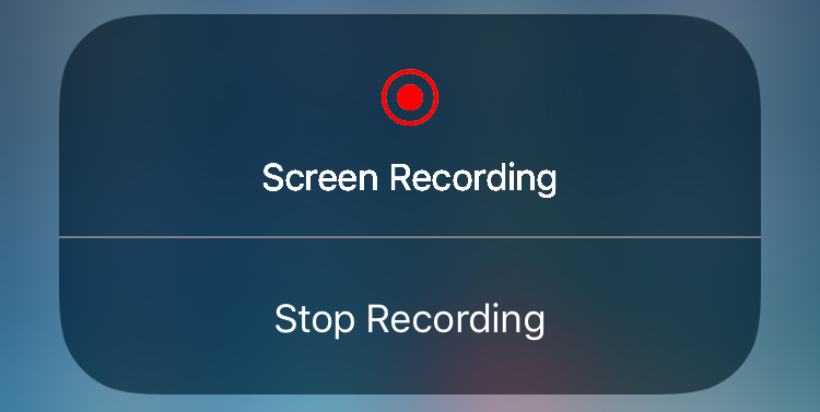The advancement in gadget technology is overwhelming at the present scenario due to its comfort zone and physical ease. If you are wondering how to record your screen video, is that possible to do? If you think the answer is no contrary to your thinking the technology has been move a step ahead in development day by day. here is the complete article about step by step How to Record Screen on Windows iPhone iPad Android and macOS.
The plethora of people is looking at how this possible to record videos, or while you play games that too can be recorded. The question if you are one among the novice not sure about the record system on-screen here you will understand it better without effort.
On-screen Recording from your Windows Computer
There are lots of reasons behinds, everyone, to record on-screen, even so, it’s more beneficial and assists in better ways. When you are facing a problem with systems on the computer and trying to sort is not possible obviously will look for technical support to sort out the issues.
In case if the person is remote, not able to connect indirect then video recording on-screen is the quick solution, thus it helps to understand easily and makes it a more efficient way. There is a misconception while recording a camera is essential, though it’s not vital to record your computer screen. If you are looking at how to record videos, here are some ways listed to-do record on your computer screen.
- Windows 10 has an inbuilt system to record on-screen, if you have the earlier version or other without inbuilt systems, then go with video record software, this is an alternate option to those don’t have inbuilt systems.
- You may notice in that widows 10 have a record button or else can use shortcut keys with windows key + alt key + R key pressing altogether at the same time enable the record system.
- Then easily record your favorites like videos, movies, songs, games, whatever you desire to record can be done.
- Even on-screen activity can be watched especially when you are kids are using the system, thus you can watch their activity simply on-screen record.
How to Record Screen on your iPhone?
iPhone, the device is quite favorites of all; everyone accepted that fact iPhone is very effective in its inbuilt amazing features. iPhone users obviously know the option which is included in it, like an on-screen recorder. If you are not familiar with that option, here you can understand the feature in detail. here you may also read about Best Free Camtasia 2020 Alternatives for MAC and PC.
- Generally, settings option is commonly used for various changes to be made; the user can customize the control from settings.
- Once you choose the customize control option then tap to screen recording, then tap microphone by long-pressing from any point of the screen.
- Tap start recording whenever you want to record your activity, just wait for few seconds and then open the control center option then tap, that’s the process ends recording on screen.
The formerly mentioned process of video recording on screen is similar to another device that is iPad, so follow the above-stated options if you like to record on-screen in your iPad device.
How possible to Record on-screen of Mac ios?
Very often we used to record video, but have you ever wondered how to record on-screen on Mac operating systems, yes possibility is there to record on-screen even on your mac simply by following these steps. If you think on-screen records alone are not enough even you have chances to share with others online and through various devices.
- To capture a screenshot is easy by just tap shift + command + 3, that’s it you can find the saved screenshot on your desktop.
- If you don’t want to capture the entire screen on the shot, partly wants to take, the option is there by just shift + command + 4 tap all together at once. You can find the saved picture on your Mac’s desktop screen.
- Obviously the final one is what you all expecting how to record video, user should open QuickTime and choose the file displays on top, now new screen recording option is visible.
- Then just choose the new screen recording and tap record, you can completely record everything that’s runs on the screen, even you can customize it if you need partly to record.
Android users do you know the process to record on screen
Though Android users no need to worry, unlike iPhone androids doesn’t have any inbuilt recording system. Still, there are good numbers of apps for android users, by utilizing such options the user can record onscreen without finding any difficulties. If you love to record your gaming session while you play, or want to share your gaming skills to friends just share by recording on-screen video with efficient apps is highly possible.
Further with those on-screen recording app users can capture videos, screen shots, and start downloading videos from social networking sites. Even if there is no possibility to record from restricted you can still able to download with video recording options.
In a nutshell, one can able to do any kind of action in any other possible due to advancements in software and application technology, which made so many processes easier than ever before.
Considering various needs of individuals and the importance of videos in the present world results to record on-screen anytime anywhere from any device becomes possible. Moreover, this is one of the best options, to show and share with others something that you have done, and how much you are skilled in gaming everything can be shared. Please share your thoughts about How to Record Screen on Windows iPhone iPad Android and macOS.