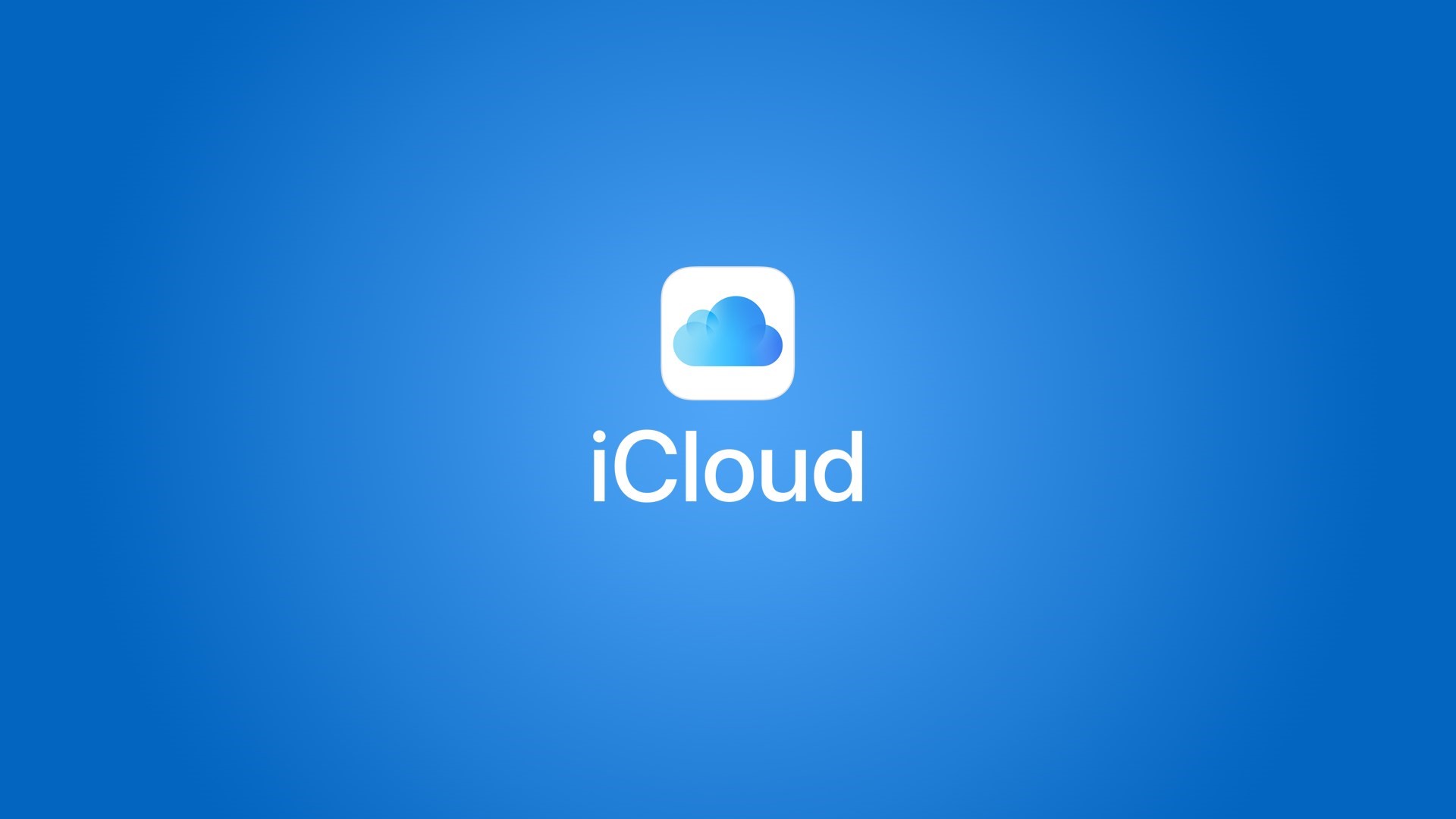Apple’s iCloud system is convenient because it allows you to synchronize an endless list of personal information and data between devices, including private ones such as passwords. However, if one of the devices is lost, sold, or stolen, there is a risk of exposing all this information to third parties: we know that Apple protects them with biometric scans and with the unlock code, but it is also possible to disconnect the device from ‘ iCloud account in such a way as to delete all this data remotely and without necessarily having to have the device in your hands.
If it is a lost or stolen device, you can first start with the “Where is” service, accessible from another Apple device or directly from the browser. From here it is possible to trace its position when it connects to a network (very useful for going to retrieve it if it has been lost or to give useful information to the police in case of theft), block it remotely, mark it as lost, initialize it or, as mentioned, completely delete it from the list of devices associated with iCloud.
To do this from iPhone and iPad, just open the “Settings” application, select the account name at the top, scroll down to access the list of associated devices, select the one to remove, then click the “Remove” button and confirm your choice.
On Macs with macOS Mojave and earlier versions, open the “System Preferences” application, select “iCloud”, then press the “Account Details” button, click “Devices”, then select the device to remove, click on the “Remove” button and confirm.
On Macs with macOS Catalina or later versions, open the “System Preferences” application, select “Apple ID”, select the device from the list visible at the bottom on the left side of the screen, then click “Remove” to confirm the operation.
Finally, from any web browser, access your Apple ID account from the official website, scroll down and select the item “Devices”, then click the one to delete, press the “Remove” button and confirm your choice.
Whatever the chosen platform, the final advice is to change the iCloud password after removing the device in order to guarantee the highest level of security for your data.