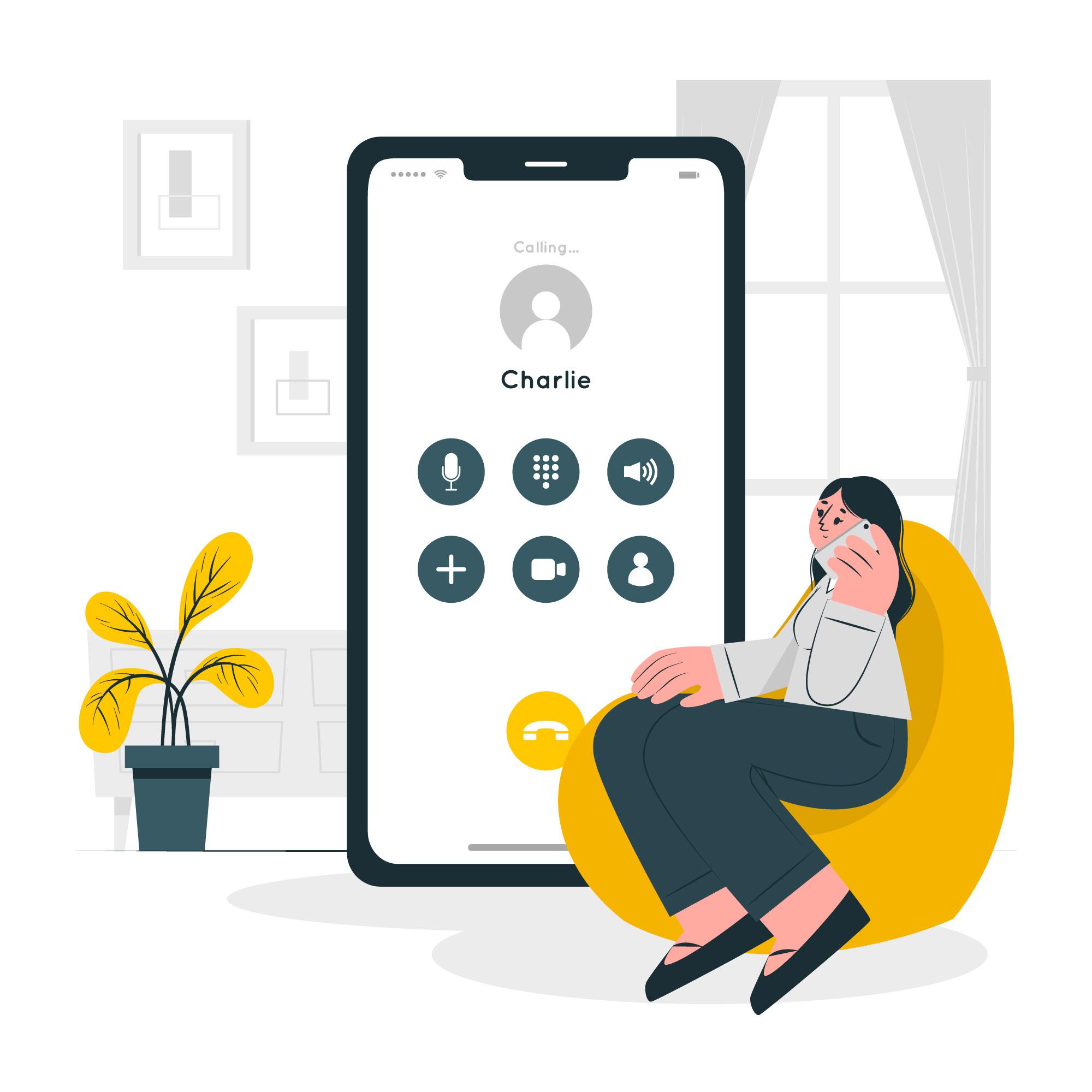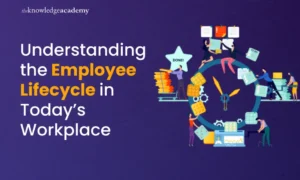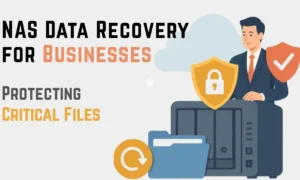This article will rescue you if you unintentionally erased a saved contact on your Android mobile phone and want to retrieve it. The best five methods to restore a deleted mobile number on an Android device are outlined in this article.
When attempting to recover deleted phone numbers on an Android device, you must first determine where deleted data go and whether they are still in the recycle bin. Like your PC’s “Recycle Bin,” most Android models have one built-in for contacts. The deleted contacts will be transferred there and saved for 30 days after you delete them from your phone.
Best Tips and Tricks To Recover Deleted Phone Numbers on Android
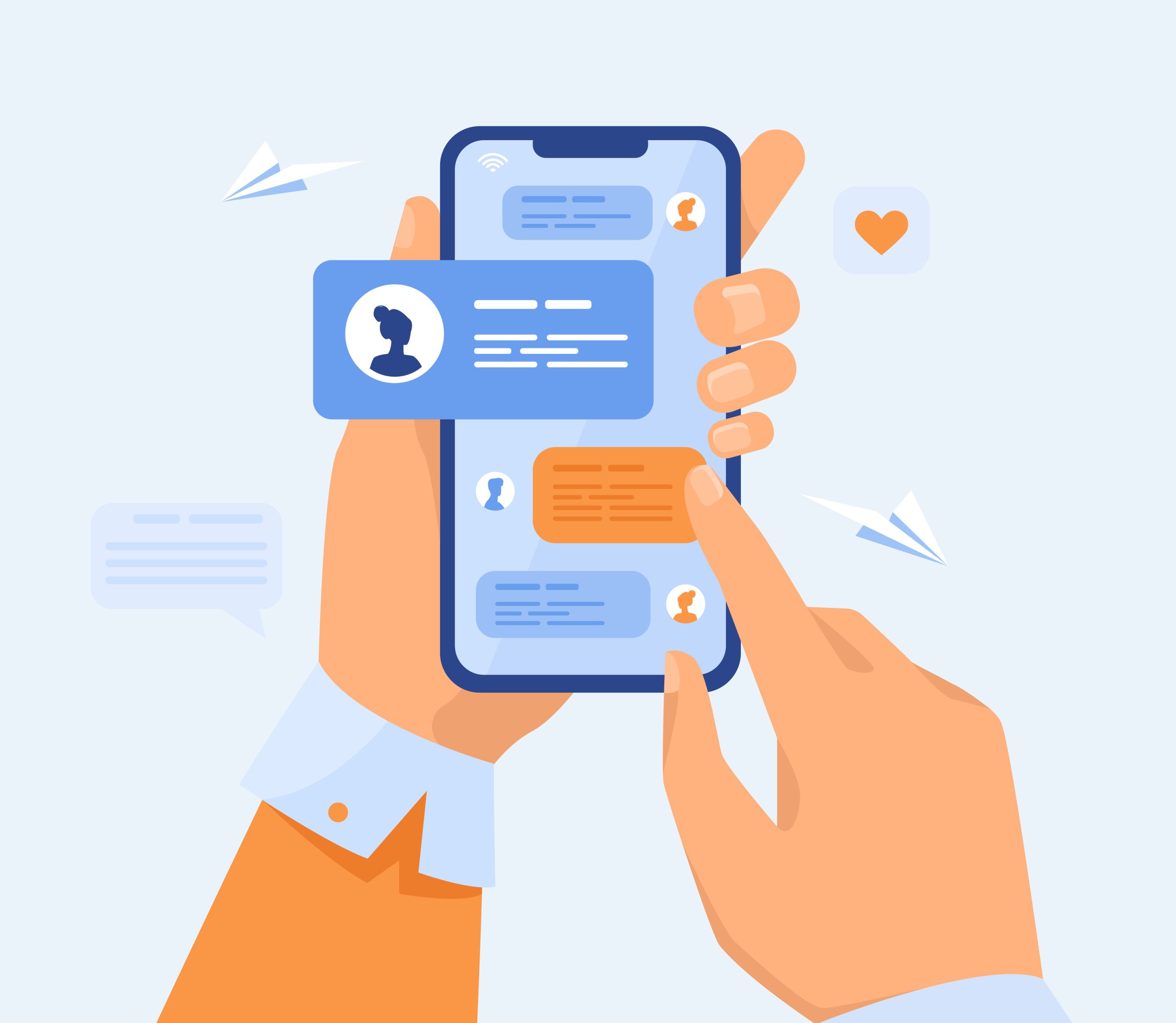
1. Using Google Contacts App to Recover a Deleted Contact
Google Contacts is one of the best places to save your contacts on Android. If you lose your mobile phone, you can use this option to retrieve contacts in addition to phone numbers on Android. Since most of us have a Google account linked to our devices, and since much of our data, including our contacts, is stored in our Google account, restoring them should be a breeze. Deleted phone numbers are also automatically preserved in the Google Contacts trash.
Hence, if you accidentally removed a phone number from your contact list, Google Contacts allows you to recover it. The Google Contacts app can help you recover a recently deleted phone number if you frequently sync your contact list with your Google account.
- Open the Google Contacts App on your mobile phone.
- Click on the three lines on the top left, which will open the menu.
- Tap on the Bin and open “Trash.”
- You may view a list of all the contacts and phone numbers you’ve lately deleted here. Please be aware that Google Contacts only keeps deleted contacts for 30 days.
- Tap on any contact you want to recover and click recover.
2. Importing Your Contacts from Your SIM Card
It’s possible that the phone numbers you’re looking for are just corrupted and aren’t appearing in your contact list rather than having been erased. A bug can cause this in the Contacts app or a problem with your device. In this situation, importing contacts from your Google account or SIM card into your device might be a good idea.
Your phone’s SIM card can store a small number of contacts and phone numbers. An existing contact that you unintentionally erased from your Android phone can be recovered by importing it from your SIM card.
- Open the Phone app on your phone.
- open all your contacts.
- Click the three dots on the top right corner of the app.
- Press the Import/Export contacts option.
- Find the option that says “Import from SIM card” and tap on it.
- Choose where you want to import them and sync the contacts.
You may see a list of all the contact information stored on your SIM card on the next page. To begin importing the contacts you want to your Android phone, tap and pick all of the ones you want, then press the Import button at the bottom. You’ve now imported contacts from your SIM card.
3. Restore Phone Numbers using Google Account
If you frequently sync your Android device’s contacts with your Google account, you can use the Restore Contact tool to get back all your lost contacts and phone numbers. To accomplish the same thing using this technique, follow these instructions.
- On your Android device, launch the Settings app, scroll down to Google, and tap it to open it.
- Continue scrolling down the Google option to find Setup and Restore, then touch on it.
- Select Restore Contacts from the menu.
- Here, you can recover deleted contacts on your Android using any contact backup that is accessible and connected to your Google account.
4. Using Droidkit to Recover Contacts
Another efficient solution is using third-party Windows software like Droidkit to restore your deleted contacts from your Android smartphone. You will need a Windows computer, a USB cable, and your mobile to use this approach to retrieve your contacts. Using this app, you can recover other documents as well.
- Download the app from their official droidkid website.
- Using the downloaded file, install the software on your computer, then launch the application.
- After you’re done downloading it, click the button “Quick Recovery from Device.”
- To restore all of the deleted contacts, select the Contacts option and click the Start button on the following page.
- Use a data cable to connect your Android phone to the computer, and then follow the on-screen directions to activate Developer Mode and other necessary permissions.
- Allow the program to read all the contacts for a short while before browsing through all of the available contacts to find the one you want. You can now manually add a new contact to your phone by accessing the list of deleted phone numbers.
- The contacts can be downloaded to your PC, although you need a premium plan.
5. Using PhoneRescue to recover deleted Phone Numbers
PhoneRescue is one of the most skilled lost data recovery solutions among the various Android recovery apps. With this program, you may rapidly retrieve information like phone numbers. You need a laptop or a pc to use this program.
PhoneRescue is an expert mobile data recovery tool is for Android and iOS. Using this data recovery tool, you can quickly locate deleted and active contacts on your Android.
- Connect your Android to the computer after downloading, installing, and starting PhoneRescue for Android.
- Click “Recover Contacts” Next is a button on the right. The Deep Scan feature will be immediately accessible if your smartphone has been rooted. If not, PhoneRescue will first root your device. It can take a few minutes to root your device.
- You’ll get a list of your deleted contacts following the scan. Select the one you want to recover, then click the button in the top right corner to transmit it directly to your Android or to your computer,
- Then you’ll have the contact you wish to have recovered.
Conclusion
You can retrieve deleted phone numbers from an Android phone using the methods mentioned above, they are very simple and easy to use. If you follow every step carefully, you’ll be able to get your deleted contacts back very quickly without any hassle.