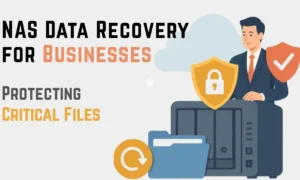In today’s time, you would have witnessed that a lot of businesses deal with PDF files as they are the standard and versatile document formats. Be it presentations or any marketing collateral; PDFs are the preferred choice due to their accessibility and the features they offer.
Security measures are implemented to safeguard the content of PDF files, including encryption, access control, and the usage of PDF password, necessitating the addition of a password to PDFs.
Security measures might lead to occurrences such as forgetting passwords or attempting to make changes in PDF files. In this case, you can try to use tools like PDF security remover.
we discuss some of the strategies on how to remove passwords from PDFs using the PDF security remover tool.
Understanding PDF Security Measures
Before you use any strategy to remove PDF security, you need to know the different types of security measures that are applied to PDF documents. This will help you to decide the right approach to use while removing PDF security. A few of the security measures are listed here.
- Password Protection: It is one of the standard security measures adopted by people to protect PDF files, restricting access. Here, you need to have a password to access a file or perform any actions like editing and printing
- Encryption: Encryption is the process where your file content is converted into some random text that can only be read using certain algorithms.
- Digital Signatures: This is a widely used strategy to prove the integrity and authenticity of PDF documents. By leveraging digital signatures, you can confirm that the PDF document has not been tampered with by anyone and that the original content remains intact.
- Permissions: Certain PDF tools like Adobe Acrobat provide the facility to add permissions to the document where only a few can perform actions like copying, editing, printing or adding annotations.
Understanding all these security measures would help you assess the level of security and determine an appropriate way to unlock the PDF file.
When Should You Use PDF Security Removers?
PDF security removers are proven tools in various situations where you want to modify or access a protected PDF document. Here are a few of the common scenarios where you might need to use the security tool.
- Forgotten Password: if you have forgotten the password of your PDF file, then you should use a PDF security remover tool to get access to your file.
- Enabled Password Protection: There might be a case where a PDF file is protected using someone else’s password.
- Editing Restrictions: A lot of time, when you are working on any third-party PDF document and want to make some modifications.
- Copying or Printing Restrictions: At times, when you don’t have permission to copy or print the text.
- Content Extraction: In cases where you want to extract some image or text from a PDF file that is protected.
Tips to Follow While Using PDF Security Remover
There are certain considerations that you should follow before using PDF Security Remover. It will help you to maintain the integrity and security of PDF documents. Here are some of the steps to follow while removing security from PDF documents.
- Before removing any security from PDF using tools, it is important to get permission from the file owner. If you try to remove the password without the owner’s permission, it will violate the copyright law. Hence, you should always get permission to modify or access files.
- Use Reputable Tools: You should use selective tools to remove security from PDFs. It is not recommended to download tools from unknown or untrusted sources because such tools might contain malware or viruses that might impact the security of a computer.
- Backup Your PDF file: in case something goes wrong while you remove security from PDF, it is important to have a backup of the PDF file. This will help you to restore original content in case of any unexpected errors.
- Apply or Edit Security Settings: If you have a PDF document and want to share it with someone, instead of using a PDF security remover, you can also change the security settings of PDF files, like removing passwords or adding new permissions.
How to Remove Security Using Adobe Acrobat Pro from PDF Documents?
To remove the security from your PDF documents, you can use Adobe Acrobat Pro and follow the steps given below.
Step 1: Open Adobe Acrobat Pro and go to the “File” option in the toolbar. Browse the file at the location and open it by clicking on “OK”.
Step 2: Enter the password if your file is password-protected. While you click on Open, a small window will open where you will need to enter the password and click OK.
Step 3: Remove the password security: Here is the breakdown of steps that you need to follow ➖
- Select the “Properties” Option by going to the “File” Menu.
- In the “properties” prompt, choose the “security” option.
- In the “Security” Dropdown menu, choose the option of “No Security”
- Enter the password if it asks again
- Click “OK” to confirm the changes.
Step 4: Once security protection is removed, go to the File menu and click on Save to save the PDF document. Further, select the location to save your file.
Step 5: Verify changes by opening the unsecured file again in your system. You should be able to access the file without any password.
Step 6: If in case you don’t want to remove security fully from your document then you can also apply new security by adjusting security options in the “Properties” Section.
You will be easily able to remove passwords from your PDF file using Adobe Acrobat Pro by following these steps and accessing it without any restrictions.
How do you Gain Access to PDF Using the “Print To PDF” Option?
Print To PDF is another option to get access to the secured PDF Document. However, it is important to understand that this is not the ideal method that can work in all cases, especially when the file is protected using advanced security settings and restrictions. You can try out this method by following the steps given below.
- Open your PDF file by double-clicking on its icon in Adobe Acrobat.
- As a next step, navigate to the “File” Menu at the toolbar and choose the “Print” option. Alternatively, you can also use different key options like “Ctrl + P” for Windows and “cmd + P” for the Mac operating system.
- Soon, a print dialogue box will open where you can choose a printer like “Microsoft Print to PDF” or any similar virtual PDF printer, depending on your operating system.
- In this step, you need to fine-tune the print settings and customize output based on your business requirements. Here, you will get different options to change page size, orientation, or the range of pages to print. Make the changes needed for the new file.
- Print the document by clicking on the “Print” option. This will process your file and create a duplicate copy of it without any security restrictions.
- After the print process is completed, you can save it at a specific location with the desired name of the file.
Once done, you can open the file and check if all the changes have taken place appropriately.
Use Google Drive as an Alternative to get Content from Protected PDFs.
Google Drive is another popular tool that you can use to extract information from a PDF file, especially when your file is protected from copying or extraction.
Step 1: Upload your PDF document to Google Drive by opening it in the web browser.
Step 2: Once uploaded, you can right-click on the file and Open it with Google Docs. This will allow you to make changes in the file using Google’s online word editor.
Step 3: Extract the text from PDF and copy it to another file if needed.
Step 4: In this step, you can download the modified Word document in PDF format or any other format available in the Google Docs settings by simply clicking on Download in the File Menu.
Step 5: After the file has been successfully downloaded, you can open it in the downloads folder and validate all the content and layout.
Using Google Docs and Google Drive, you can easily extract information from your PDF file without compromising on the quality.
Conclusion
it is important to understand that the security measures taken for PDFs are quite essential when dealing with sensitive data to comply with rules and regulations. Although there are certain tools available to evade the security of PDF documents to access them, we should use these tools with proper legal rights.
Another important aspect to note is before using any PDF security removal tool, it is essential to get complete information about it. Furthermore, always take a backup of the file before trying to bypass security rules. By following certain guidelines and effectively using tools, you can access documents without impacting confidentiality and integrity.