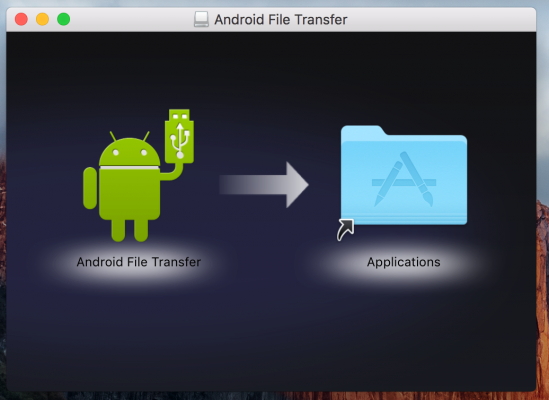It’s a relatively unusual combination to transfer files between android devices to Mac laptops. It makes users feel that the world is totally against them since it is a completely different process of transferring files between Android devices and Mac laptops.
Though there are more and more android users across the world, Mac generally works happily and smoothly with the iPhone users, since the file transfer process is totally an easy task with the iOS devices so that the Mac laptops can connect sync and works with iPhones rather than Android devices. Apple is not so much helpful company when it comes to cross-platform interoperability. Workarounds are needed to transfer files from Android to MacOS.
The services that are provided by G Suite provide a straightforward method to fully sync an Android phone and a Mac but also involve a multistep process. To transfer files between two different OS in a single click, this article deals with how to transfer files from Android to MacOS. This can be done using the software Android File Transfer.
How to Install Android File Transfer
Android File Transfer is available from the website android dot com. It requires macOS 10.7 or higher version. The software can be installed by following the online instructions using a double click of the AndroidTransfer.dmg file in the system. Authorization is required to run the software for the first time.
How to Connect Android to Mac Laptop
Smartphone needs to be switched on and unlocked before connecting to Mac OS using USB cables. There are particular cables like C type which doesn’t support C type connectors. For such instances, connecting the device’s wireless is the best possible way. After the installation has been completed successfully, Android File Transfer has to be used to start transferring the files.
- On the first screen, the display of the folders is shown, in a well organized, logical and self-evident arrangement with only one exception where the photos that are saved on to the phones will be present inside the folder called DCIM and on to the subfolder called Photos.
- Screenshots will be available under the pictures folder, where the subfolder “Screenshots” will have all the screenshots that were taken.
Both the scenarios mentioned above happen when the files are stored on the phone and not on any storage space.
How to Fix Android File Transfer not working with Mac
The Android File Transfer is open source software and it is very easy to use. But there are at times. Where the android phones don’t go well with Mac and throws “Could not connect to device” error.
The reason might be different to understand why the error message is thrown. The notification panel on top of the screen has the solution. While connecting the android phones to the Mac system, it is necessary to keep the device in the “File Transfer” mode and not in the “USB Charging” mode. This will not allow the phone to act as a file transferring device.