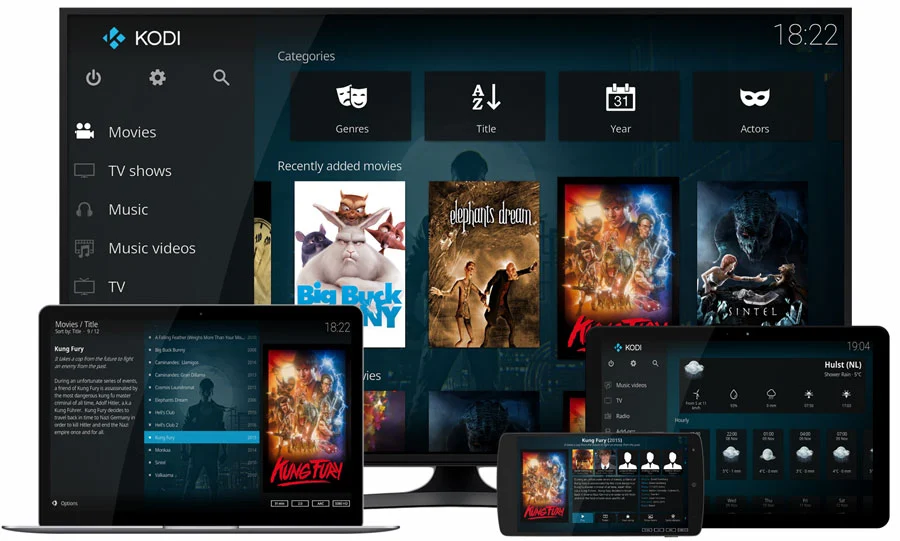The Kodi media player was developed by the Kodi foundation, a nonprofit technology organization. It is entirely free to use and used public domain software. The Kodi media player may be installed on various platforms, including Windows, Mac OS X, Linux, and even mobile devices. The vast majority of the video, audio, and other digital media files may be played and viewed by users directly from their local and network storage media and the internet.
You can use Kodi to organize all the media files on a device. It has a wide range of functionality, so you won’t often need more apps. Almost any device that can handle media files can use it. However, updating Kodi might not be so simple. We provide you with methods of how you can install Kodi.
Compatible Devices of Kodi and How to Update the Latest Version of Kodi
1. How to Update the Latest Version of Kodi on Windows
We’ll start with Windows since it’s one of Kodi’s most widely used operating systems. There are three ways to upgrade Kodi on this system:
- Manually installing the latest version
- Using the Windows installer included in the Kodi menu
- Doing it through the Windows Store
Let’s go over each technique in detail.
1. Installing manually
- Click on the download icon in the right-top corner of the official Kodi website.
- From among the various platforms, pick Windows.
- You’ll choose between the Windows Store and the Installer (32-bit).
- Choose the second option, then save the installation file to your computer’s hard drive.
- Run the installation file, then adhere to the wizard’s instructions.
- You will have the most recent Kodi version in a short while.
2. Microsoft Installer
- Open Kodi on your Windows computer, then selects Add-ons.
- Next, select Package Installer from the top left menu of the tab.
- Choose Install from Repository from the new menu.
- Please scroll down to the Add-ons Repository in the list of repositories and click it.
- Open Windows Installer and click Install under Program Add-ons.
You’ll have access to all of your selections to the add-on. Pick one of these. We must choose the most recent version in our situation. After you click on the version number, give it some time to download & install the update.
3. Microsoft Store
If you utilize Windows 10, you can use this strategy. But first, do the following to update Kodi through the Windows Store:
- Launch the Windows Store program. It will be accessible from the start menu’s application list.
- Click the app menu button in the upper right, then choose Downloads & Updates.
- The device will automatically download the most recent Kodi version if you don’t already have it.
2. How to Update the Latest Version of Kodi on Mac
Updating Kodi is similar to how we proceeded with WIndows’s manual installation of Kodi. Here we discuss the procedure to update your Kodi on Mac OS.
- Go to the Kodi leading site by using Safari or another browser.
- In the top right corner, click the download button.
- Choose Mac OS Installer from the list of possible systems (64-bit).
- To save the installation file, select a folder.
- Click twice on the file once the download is finished.
- Click Install when the system notifies you that this download will update an already-installed application.
- You now possess the newest edition.
3. How to Update the Latest Version of Kodi on Linux
Updating Kodi on Linux is slightly more complex than on Windows and Mac. However, by sticking to the guide, you can finish everything quickly. Furthermore, you will find it much simpler to update Kodi because it is a part of the Ubuntu repositories.
- Launch the Terminal window from the program menu or by pressing Ctrl + Alt + T on the keyboard.
- The following command is copied and pasted:
sudo add-apt-repository ppa:team-xbmc/ppa
Note: When prompted, please enter the password and hit enter.
- Now you have to run a Kodi update check. You can enter the following to update your Kodi:
sudo apt update && sudo apt install kodi
- Launch Kodi from your menu.
- Enjoy the most recent Kodi app after patiently waiting for the upload to finish.
4. How to Update the Latest Version of Kodi on Android Devices
Android is currently the most widely used mobile operating system. More than 2 billion different gadgets can use it. It is a very versatile system, and you have a few choices for updating Kodi: manually using an APK file or much preferable and simpler—using the Play Store. Let’s go over each approach in more depth.
Shop on Google Play
You can easily update the Kodi app on your smartphone in the quickest and simplest method possible by using Google Play Store, & Kodi is no different.
- Look for the Play Store app on your phone or tablet menu. To start it, tap it.
- The My applications and games tab is selected. You can view every update for each of your apps right here.
- The system will automatically download and install all necessary parts.
- Launch the app to use the most recent version.
Updating manually using the APK file
You can manually download and set up the APK file if your phone does not have Google Play Store.
- Pre-requisite
- Go to the Security tab in the Android settings and choose the “Install from unknown sources” checkbox.
- Android does not, by default, permit installing apps outside of the Play Store. Therefore this is required.
2. Installing the APK file
- Go to the authorized Kodi website in the internet browser on your Android smartphone.
- Select Android and download the required installation file from the download section. You can choose between the ARMV7A(32-bit) and ARMV8A processors (64-bit).
- When your download finishes, tap the file.
- Apply & continue the installation when Android asks if you want to replace the existing application.
- The update for your app will take a while, so be patient.
5. How to Update the Latest Version of Kodi on iPad/iPhone
Unfortunately, the Apple App Store does not carry Kodi. It meant you would need to install and update the app manually. The two choices are installing the file manually and using the Cydia Impactor. by hand using the installation file.
- Your device needs to be jailbroken before using this approach.
- Launch the Safari browser, then go to the Kodi website.
- Choose the iOS DEB file (ARM64), then wait for the download to finish.
- Select Installer when you tap on the download file and click Open In Copy to iFile from the menu that appears.
- The app’s most recent version is downloaded on your iOS device.
Conclusion
You must know the proper installation procedure to take advantage of the most recent features of this open-source application. Since Kodi cannot be updated in the “normal” manner, updating it can be tricky. You’re generally used to updating programs from within their interface, usually by selecting “Check for Update” from a menu. When it is time to update Kodi, the situation is slightly different, but there’s no need to be concerned. Here You may Know What are the best media players for android tv.
Here, we covered a variety of ways to update Kodi on a Windows computer to the most recent version. After reading this tutorial, you can choose to use its most recent features of them.